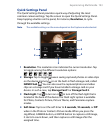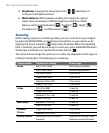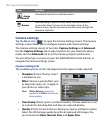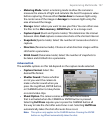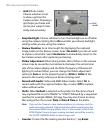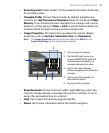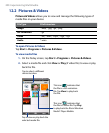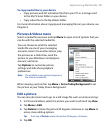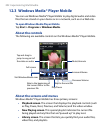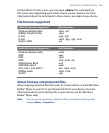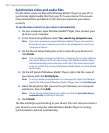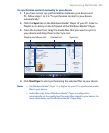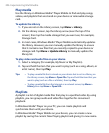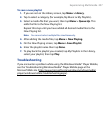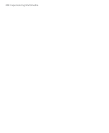Experiencing Multimedia 201
To copy media files to your device
• Copy pictures and GIF animation files from your PC or a storage card
to the My Pictures folder on your device.
• Copy video files to the My Videos folder.
For more information about copying and managing files on your device, see
Chapter 9.
Pictures & Videos menu
Select a media file onscreen and tap Menu to open a list of options that you
can do with the selected media file.
You can choose to send the selected
media file via one of your messaging
accounts, beam it to another device, play
the pictures as a slide show, send the
picture to your Windows Live MySpace
account, and more.
Tap Options to customize picture
settings and slide show playback
preferences.
Note The available menu options depend on
the selected media file.
When viewing a picture file, tap Menu > Set as Today Background to set
the picture as your Today Screen background.
Edit a picture
You can also do minor touch ups to a still image file such as rotate and crop.
1. In Pictures & Videos, select the picture you want to edit and tap View.
2. Tap Menu > Edit.
3. Tap Rotate to rotate the picture 90 degrees clockwise or tap Menu to
access more editing options.
Tip Each tap of Rotate rotates the picture 90 degrees clockwise.
4. Tap OK.