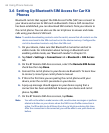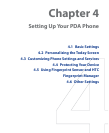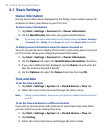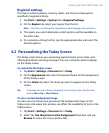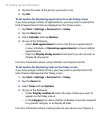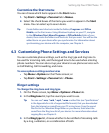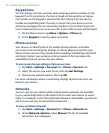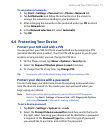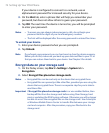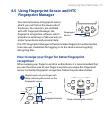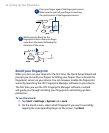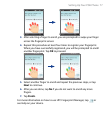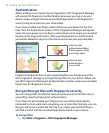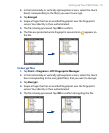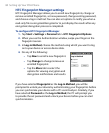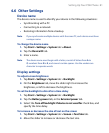74 Setting Up Your PDA Phone
If your device is configured to connect to a network, use an
alphanumeric password for increased security for your device.
3. On the Hint tab, enter a phrase that will help you remember your
password, but does not allow others to guess your password.
4. Tap OK. The next time the device is turned on, you will be prompted
to enter your password.
Notes • To ensure you can always make emergency calls, do not begin your
password with the digits of your local emergency number.
• The hint will be displayed after the wrong password is entered five times.
To unlock your device
1. Enter your device password when you are prompted.
2. Tap Unlock.
Note If you forget your password, you can hard reset or clear the device memory.
Before you do this, make sure you back up your data and files to your PC so
that you can restore them back to your device. See Chapter 9 for details.
Encrypt data on your storage card
1. On the Today screen, tap Start > Settings > System tab >
Encryption.
2. Select Encrypt files placed on storage cards.
Notes • Encrypted files can be read only on the device that encrypted them.
• Encrypted files are opened just like other files, provided you are using the
device that encrypted them. There is no separate step for you to take to
read these files.
Important If Encrypt files placed on storage cards is or was enabled before, then
backup all files from the storage card before using Clear Storage, hard
reset or updating the ROM system software. Otherwise you will no longer
be able to access the encrypted files on the storage card. Use ActiveSync
or Windows Mobile Device Center to transfer files between your storage
card and computer. After the procedure, copy your files back to the
storage card.