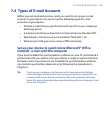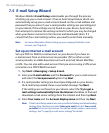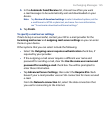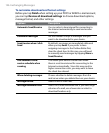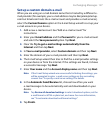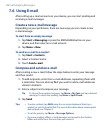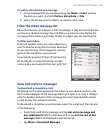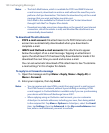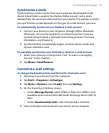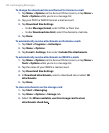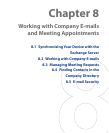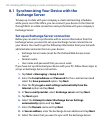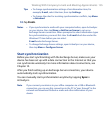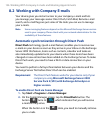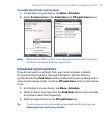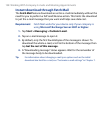Exchanging Messages 131
Synchronize e-mails
Synchronizing e-mails ensures that new e-mails are downloaded to the
device Inbox folder, e-mails in the Outbox folder are sent, and e-mails
deleted from the server are removed from your device. The manner in which
you synchronize e-mails depends on the type of e-mail account you have.
To automatically synchronize an Outlook e-mail account
1. Connect your device to your computer through USB or Bluetooth.
Otherwise, connect through Wi-Fi or a data connection if you are
synchronizing Outlook e-mail with the Exchange Server. For more
information, see Chapter 8.
2. Synchronization automatically begins, and your device sends and
receives Outlook e-mail.
To manually synchronize your Outlook or Internet e-mail account
1. Select your Internet e-mail account. (See “To select a messaging
account” in this chapter.)
2. Tap Menu > Send/Receive.
Customize e-mail settings
To change the download size and format for Outlook e-mail
1. Disconnect your device from the computer.
2. Tap Start > Programs > ActiveSync.
3. Tap Menu > Options, select E-mail, then tap Settings.
4. On the E-mail Sync Options screen:
• Under Message format, select HTML or Plain text. HTML is only
available when connected to Microsoft Exchange Server 2007 or
later.
• Under Download size limit, select the desired e-mail size.
5. Close ActiveSync and reconnect your device to the computer.