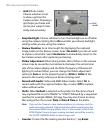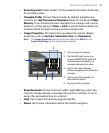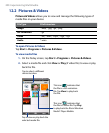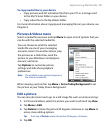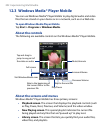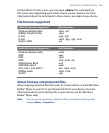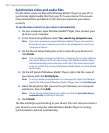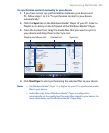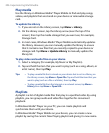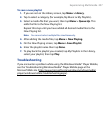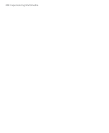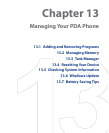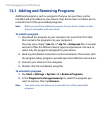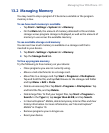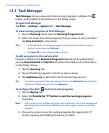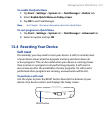206 Experiencing Multimedia
Play media
Use the library on Windows Media® Player Mobile to find and play songs,
videos, and playlists that are stored on your device or removable storage
card.
To update the Library
1. If you are not on the Library screen, tap Menu > Library.
2. On the Library screen, tap the Library arrow (near the top of the
screen), then tap the media storage that you want use, for example,
Storage Card.
3. In most cases, Windows Media® Player Mobile automatically updates
the library. However, you can manually update the library to ensure
that it contains new files that you recently copied to your device or
storage card. Tap Menu > Update Library to manually update the
library list.
To play video and audio files on your device
1. Select a category (for example, My Music or My Playlists).
2. Tap and hold the item that you want to play (such as a song, album, or
artist name), then tap Play.
Tips • To play a media file that is stored on your device but is not in a library, on
the Library screen, tap Menu > Open File. Tap and hold the item that you
want to play (such as a file or a folder), then tap Play.
• To play a media file from the Internet or a network server, tap Menu >
Library then tap Menu > Open URL.
Playlists
A playlist is a list of digital media files that play in a specified order. By using
playlists, you can group audio and video files together for convenient
playback.
In Windows Media® Player on your PC, you can create playlists and
synchronize them with your device.
In Windows Media® Player Mobile on your device, you can create a new
playlist by saving the current Now Playing playlist and giving it a new name.