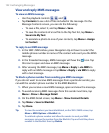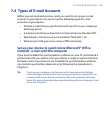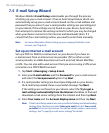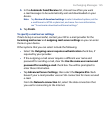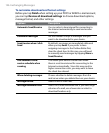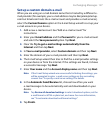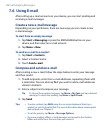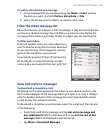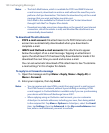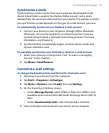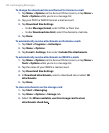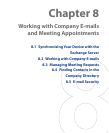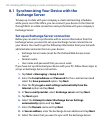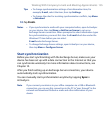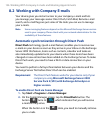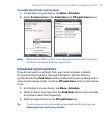130 Exchanging Messages
Notes • The Fetch Mail feature, which is available for POP3 and IMAP4 Internet
e-mail accounts, downloads an entire e-mail without the need for you to
perform a full synchronization. This limits the download to just the e-mail
message that you want and helps save data cost.
Fetch Mail is also available for Outlook E-mail. See “Instant download
through Fetch Mail” in Chapter 8 for details.
• Download may take some time, depending on the speed of your Internet
connection, size of the whole e-mail, and whether file attachments are
automatically downloaded.
To download file attachments
POP3 e-mail account: File attachments of a POP3 Internet e-mail
account are automatically downloaded when you download a
complete e-mail.
IMAP4 and Outlook e-mail accounts: File attachments appear
below the subject of an e-mail message. Tapping an attachment
opens the attachment if it has been fully downloaded or marks it for
download the next time you send and receive e-mail.
You can set automatic download of file attachments. See “Customize
e-mail settings” in this chapter for details.
To reply to or forward a message
1. Open the message and tap Menu > Reply, Menu > Reply All, or
Menu > Forward.
2. Enter your response, then tap Send.
Notes • You can receive and view HTML e-mails from any type of e-mail account.
The HTML format is retained, without layout shifting or resizing. HTML
e-mail support in Outlook Mobile is available only if you are synchronizing
your device with Microsoft Exchange Server 2007.
• When replying using an Outlook e-mail account, you can customize
ActiveSync to exclude addresses, including your own, from being added
to the recipient list. Tap Menu > Options in ActiveSync, select the E-mail
item, tap Settings, then tap Advanced. In the My e-mail addresses text
box, enter e-mail addresses you want to exclude.
•
•