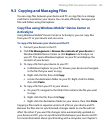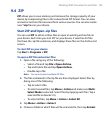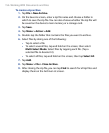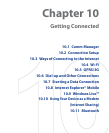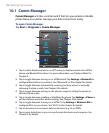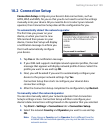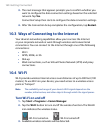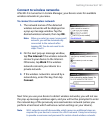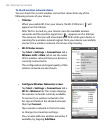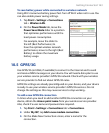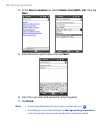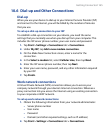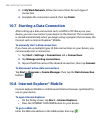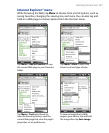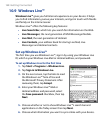Getting Connected 161
Connect to wireless networks
After Wi-Fi is turned on in Comm Manager, your device scans for available
wireless networks in your area.
To connect to a wireless network
1.
The network names of the detected
wireless networks will be displayed on
a pop-up message window. Tap the
desired wireless network, then tap OK.
Note When you select an open (unsecured)
network, you will be automatically
connected to the network after
tapping OK. You do not need to do
steps 2 and 3.
2. On the next pop-up message window,
tap The Internet if the wireless network
connects your device to the Internet.
Otherwise, tap Work if the wireless
network connects your device to a
private network.
3. If the wireless network is secured by a
network key, enter this key, then tap
Connect.
Next time you use your device to detect wireless networks, you will not see
the pop-up message windows again, and you will not be prompted to enter
the network key of the previously accessed wireless network (unless you
perform a hard reset which will erase custom settings on your device).
Note Wi-Fi networks are self-discoverable, which means no additional steps are
required for your device to connect to a Wi-Fi network. It may be necessary
to provide a username and password for certain closed wireless networks.