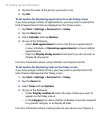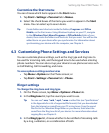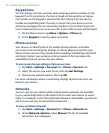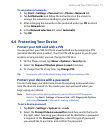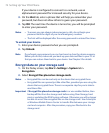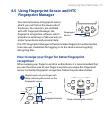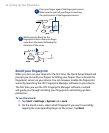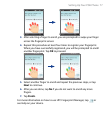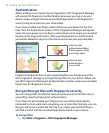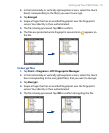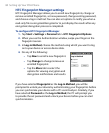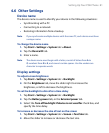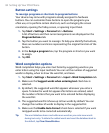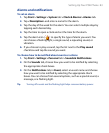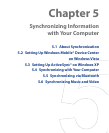78 Setting Up Your PDA Phone
Authentication
After enrolling one or more of your fingerprints, HTC Fingerprint Manager
will prompt for fingerprint authentication whenever you log on to your
device. Swipe a finger that has an enrolled fingerprint on the fingerprint
sensor to log on and access your device data.
If you have enrolled your fingers while setting up your device for the first
time, then the Authenticate screen of HTC Fingerprint Manager will appear
every time you power on your device, and prompt you to swipe your enrolled
fingers on the fingerprint sensor. After your fingerprints are authenticated,
you will be allowed to log on to the device and access your personal data.
Indicates that
authentication failed.
If this happens, swipe
your finger again.
Indicates that
authentication
is successful.
Fingerprint authentication is also required before you change any of the
HTC Fingerprint settings or encrypt/decrypt files on your device. When you
see HTC Fingerprint Manager’s Authentication window, swipe your enrolled
finger over the fingerprint sensor.
Encrypt/Decrypt files with fingerprint security
You can encrypt files and restrict read and write access to the files only to
yourself by requiring fingerprint authentication.
If you have not yet enrolled your fingerprints, you will be automatically
prompted to do so while start encrypting one or more files. Similarly, you can
decrypt and access a protected file only if you swipe your enrolled fingers
and find a match with the enrolled fingerprints stored on your device.
To encrypt files
1. Tap Start > Programs > HTC Fingerprint Manager.