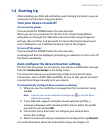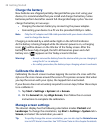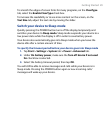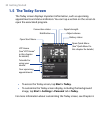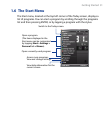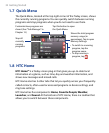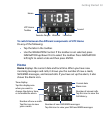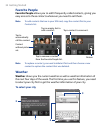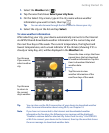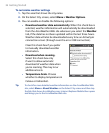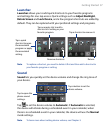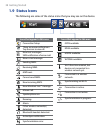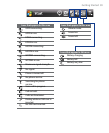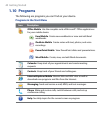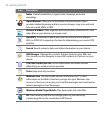Getting Started 35
1. Select the Weather tab ( ).
2. Tap the area that shows Select your city here.
3. On the Select City screen, type in the city name whose weather
information you want to track, then tap .
Tip You can also browse through the list of cities to choose your city.
4. Select the city on the list and tap Select.
To view weather information
After selecting your city, your device automatically connects to the Internet
via GPRS/3G and downloads weather information of the current day and
the next four days of the week. The current temperature, the highest and
lowest temperatures, and a visual indicator of the climate (showing if it’s a
cloudy or rainy day, etc.) will be displayed in the Weather tab.
Weather for the next 4 days
Tap this area
to return to
the current
day’s weather.
Current day’s weather
Tap this area to view
weather information of the
next four days of the week.
Tap this area
if you want to
select another
city.
Shows the time or days that have
passed since the last download
of weather information. Tap this
item to download the latest
weather data.
Tip You can also use the Wi-Fi connection of your device to download weather
data. For more information about using Wi-Fi, see Chapter 10.
Note If you have not connected to the Internet and downloaded weather
information for five days, the following error message will be displayed:
"Unable to retrieve data for selected city. Select here to retry." Use GPRS/3G
or Wi-Fi to connect your device to the Internet, then tap the area that shows
the error message to download weather data.