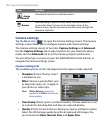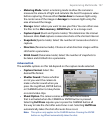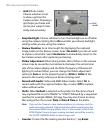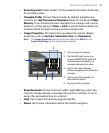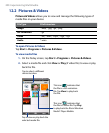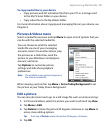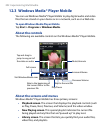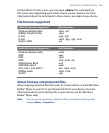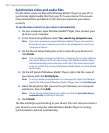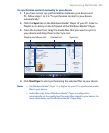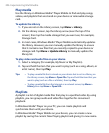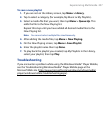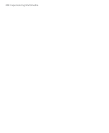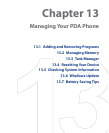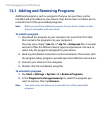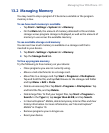204 Experiencing Multimedia
Synchronize video and audio files
Use the latest version of Microsoft Windows Media® Player on your PC to
synchronize digital media files from your PC to your device. This ensures
that protected files and album art (for skins) are copied to your device
correctly.
To synchronize content to your device automatically
1.
On your computer, open Windows Media® Player, then connect your
device to your computer.
2. In the Device Setup Wizard, select Yes, search my computer now.
Note If you have previously opened Windows Media® Player and searched
for media on your computer, you will not be prompted to search your
computer in Step 2.
3. On the Device Setup dialog box, enter a name for your device and
click Finish.
Note If you installed a storage card that has a capacity of more than 4GB and
your entire library can fit into the storage card, Windows Media Player
will automatically synchronize your music files. The device also needs
to be set to Disk Drive mode for Windows Media Player to automatically
synchronize.
4. On the left panel of Windows Media® Player, right-click the name of
your device and click Set Up Sync.
Note To set up media synchronization on a storage card, right-click Storage
Card in the left panel of Windows Media® Player, then click Set Up Sync.
5. Select the playlist(s) that you want to sync between your computer
and device, then click Add.
Note On the Device Setup dialog box, make sure that the Sync this device
automatically check box is selected.
6. Click Finish.
The files will begin synchronizing to your device. The next time you connect
your device to your computer while Windows Media® Player is running,
synchronization will start automatically.