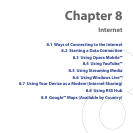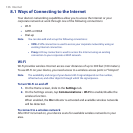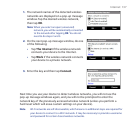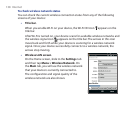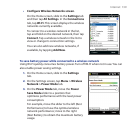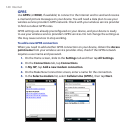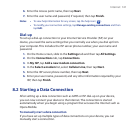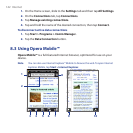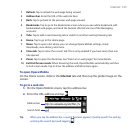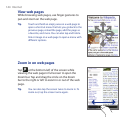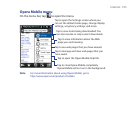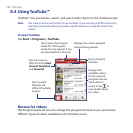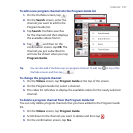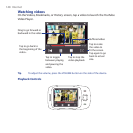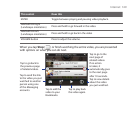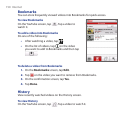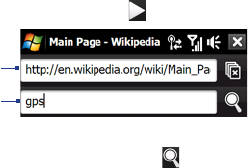
Internet 143
1 Refresh. Tap to reload the web page being viewed.
2 Address bar. Enter the URL of the web site here.
3 Back. Tap to go back to the previous web page viewed.
4 Bookmarks. Tap to go to the Bookmarks screen where you can add a bookmark, edit
bookmarked web pages, and send the favorite URL link via one of the Messaging
accounts.
5 Tabs. Tap to add a new browsing tab or switch to another existing browsing tab.
6 Home. Tap to go to the Home page.
7 Menu. Tap to open a list where you can change Opera Mobile settings, check
downloads, view History, and more.
8 Close tab. Tap to close the current tab. This is only enabled if you have more than one
tab opened.
9 Zoom. Tap to open the Zoom bar. See “Zoom in on web pages” for more details.
10 Exit Full Screen mode. When browsing the web, Opera Mobile automatically switches
to Full screen mode. Tap to show the address and Menu bars again.
To open Opera Mobile
On the Home screen, slide to the Internet tab and then tap the globe image on the
screen.
To go to a web site
1. On the Opera Mobile screen, tap the address bar.
2.
Enter the URL address and tap .
Search field
Address bar
Tip When you tap the address bar, a search field also appears. Quickly search the web by
entering the search item and tapping .