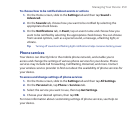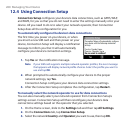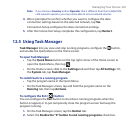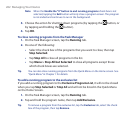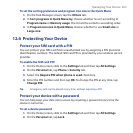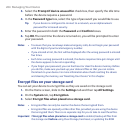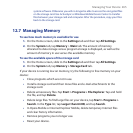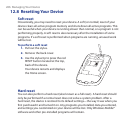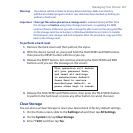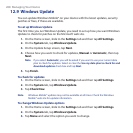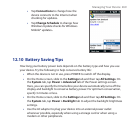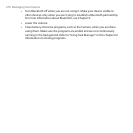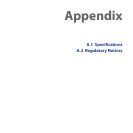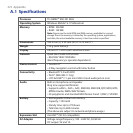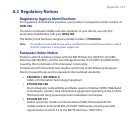Managing Your Device 267
Warning! Your device will be set back to factory default settings. Make sure that any
additional installed programs and/or user data have been backed up before you
perform a hard reset.
Important If Encrypt files when placed on a storage card is enabled, backup all files from
the storage card before using Clear Storage, hard reset, or updating the ROM
system software. Otherwise you will no longer be able to access the encrypted files
on the storage card. Use ActiveSync or Windows Mobile Device Center to transfer
files between your storage card and computer. After the procedure, copy your files
back to the storage card.
To perform a hard reset
1.
Remove the back cover and then pull out the stylus.
2.
With the device turned on, press and hold the TALK/SEND and END buttons,
then press the RESET button with the stylus tip.
3.
Release the RESET button, but continue pressing the TALK/SEND and END
buttons until you see this message on the screen:
This operation will delete
all your personal data,
and reset all settings
to manufacturer default.
Press Send to restore
manufacturer default, or
press other keys to cancel.
4. Release the TALK/SEND and END buttons, then press the TALK/SEND button
to perform the hard reset, or press any other button to cancel the reset.
Clear Storage
You can also use Clear Storage to reset your device back to factory default settings.
1.
On the Home screen, slide to the Settings tab and then tap All Settings.
2.
On the System tab, tap Clear Storage.
3.
Enter “1234” and then tap Yes.