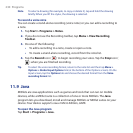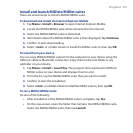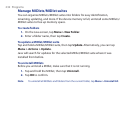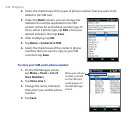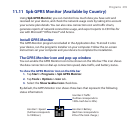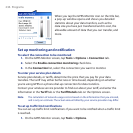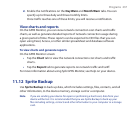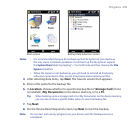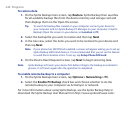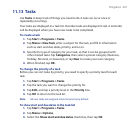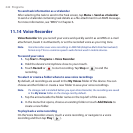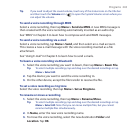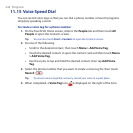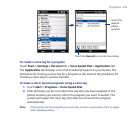238 Programs
To install Sprite Backup
1. Make sure your device is connected to your computer via a USB cable.
2.
Insert the Application disc on your computer’s disc drive and start the Sprite
Backup installation.
3.
Follow the on-screen instructions to install the Sprite Backup PC Manager to
your computer and the Sprite Backup program onto your device.
To open Sprite Backup
On your device, tap Start > Programs > Sprite Backup.
Before you start to back up or restore files, please check the following:
Make sure that the device storage memory has at least 15MB of free space.
To check, tap Start > Settings > System tab > Memory > Main tab.
If you have a storage card installed, make sure that it has at least 100MB of
free space. To check, tap Start > Settings > System tab > Memory > Storage
Card tab.
To back up data
1. To back up data remotely to a computer, enable the PC backup feature first.
See “To enable remote backup to a computer” for instructions.
2.
On the Sprite Backup main screen, tap Backup.
3.
On the Backup Data Selection screen, you will see a tree view of the data and
files on your device. Tap “+” on the left of an item to view its sub-items.
Use the check boxes to select or exclude items for backup.
•
•