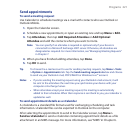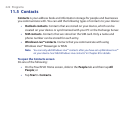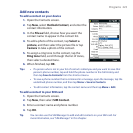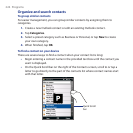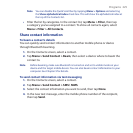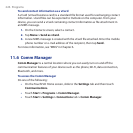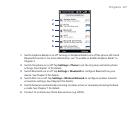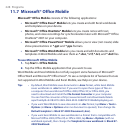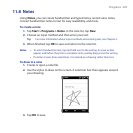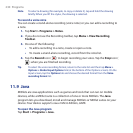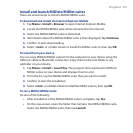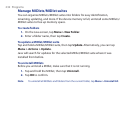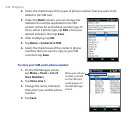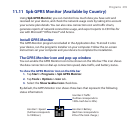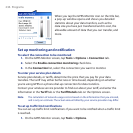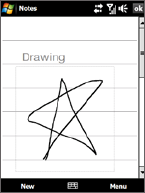
Programs 229
11.8 Notes
Using Notes, you can create handwritten and typed notes, record voice notes,
convert handwritten notes to text for easy readability, and more.
To create a note
1.
Tap Start > Programs > Notes. In the note list, tap New.
2.
Choose an input method and then enter your text.
Tip For more information about input methods and entering text, see Chapter 4.
3. When finished, tap OK to save and return to the note list.
Notes • To select handwritten text, tap and hold next to the writing. As soon as dots
appear, and before they form a complete circle, quickly drag across the writing.
•
If a letter crosses three ruled lines, it is treated as a drawing rather than text.
To draw in a note
1. Create or open a note file.
2.
Use the stylus to draw on the screen. A selection box then appears around
your drawing.
3. Tap OK to save.