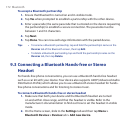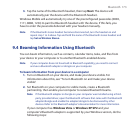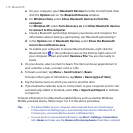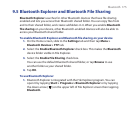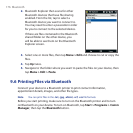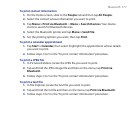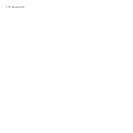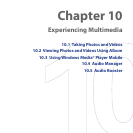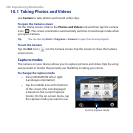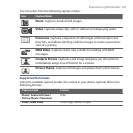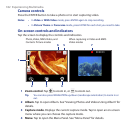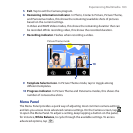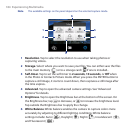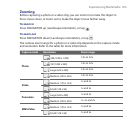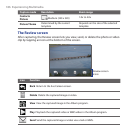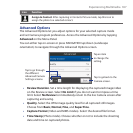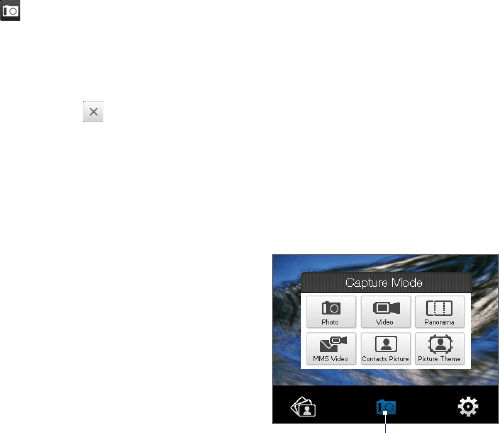
180 Experiencing Multimedia
10.1 Taking Photos and Videos
Use Camera to take photos and record video clips.
To open the Camera screen
On the Home screen, slide to the Photos and Videos tab and then tap the camera
icon ( ). The screen orientation automatically switches to landscape mode when
you open Camera.
Tip You can also tap Start > Programs > Camera to open the Camera program.
To exit the Camera
Tap the Exit icon ( ) on the Camera screen. Tap the screen to show the Camera
screen icons.
Capture modes
The camera on your device allows you to capture pictures and video clips by using
various built-in modes that provide you flexibility in taking your shots.
To change the capture mode
• Press NAVIGATION left or right
(Landscape orientation).
•
Tap the middle icon at the bottom
of the screen (the icon displayed
is based on the current Capture
mode.) On the on-screen menu, tap
the capture mode you want to use.
Current Capture mode