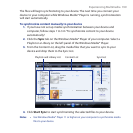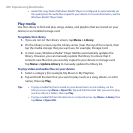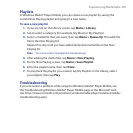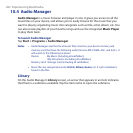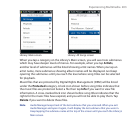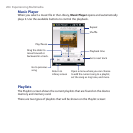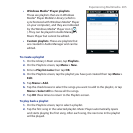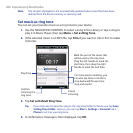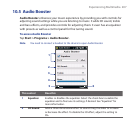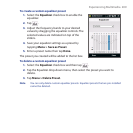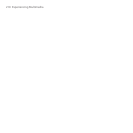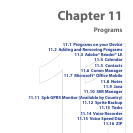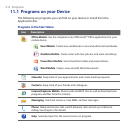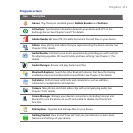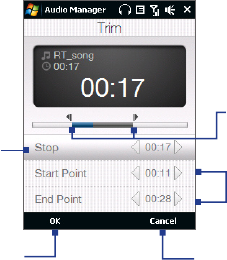
206 Experiencing Multimedia
Note The content of playlists is not automatically updated when music files have been
deleted from the device memory or memory card.
Set music as ring tone
You can set your favorite music as a ring tone for your device.
1.
Use the NAVIGATION CONTROL to select a song in the Library or tap a song to
play it in Music Player, then tap Menu > Set as Ring Tone.
2. If the selected music is an MP3 file, tap
Trim if you want to trim it first to make
it shorter.
Play/Stop
Mark the part of the music that
will be used as the ring tone.
Drag the left handle to mark the
start time, then drag the right
handle to mark the end time.
For more precise marking, you
can also tap these controls to
step backward/forward one
step and mark it.
Confirm
trimming the
ring tone.
Cancel
trimming.
3. Tap Set as Default Ring Tone.
Tip If you only want to save the song to the ring tone folder for future use, tap Save
to Ring Tone Folder. Later on, you can tap Start > Settings > Personal tab >
Phone to set it as your ring tone.
4. A confirmation message is then displayed. Tap OK.