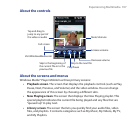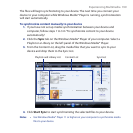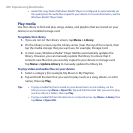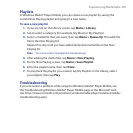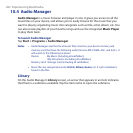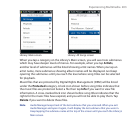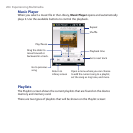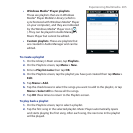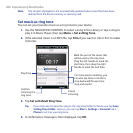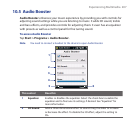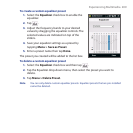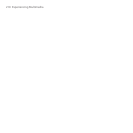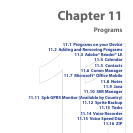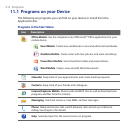Experiencing Multimedia 205
• Windows Media® Player playlists.
These are playlists that are in Windows
Media® Player Mobile’s Library (which is
synchronized with Windows Media® Player
on your computer), and they are indicated
by the Windows Media® Player icon (
). They can be played in Audio Manager’s
Music Player but cannot be edited.
• Custom playlists. These are playlists that
are created in Audio Manager and can be
edited.
To create a playlist
1. On the Library’s Main screen, tap Playlists.
2.
On the Playlists screen, tap Menu > New.
3.
Enter a Playlist name then tap OK.
4.
On the Playlists screen, tap the playlist you have just created then tap Menu >
Edit.
5.
Tap Menu > Add.
6.
Tap the check boxes to select the songs you want to add to the playlist, or tap
Menu > Select All to choose all the songs.
7.
Tap OK three times to return to the Playlists screen.
To play back a playlist
1. On the Playlists screen, tap to select a playlist.
2.
Tap the first song in the selected playlist. Music Player automatically opens
and starts playing the first song. After each song, the next one in the playlist
will be played.