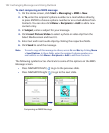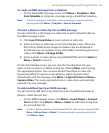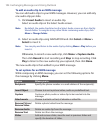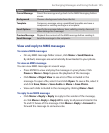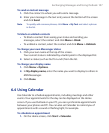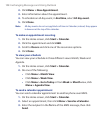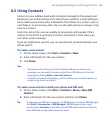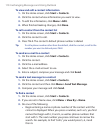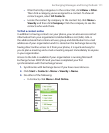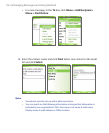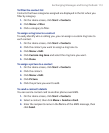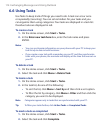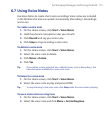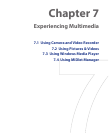110 Exchanging Messages and Using Outlook
To view and edit a contact information
1. On the Home screen, click Start > Contacts.
2. Click the contact whose information you want to view.
3. To edit the information, click Menu > Edit.
4. When finished making changes, click Done.
To call a contact from the contact list
1. On the Home screen, click Start > Contacts.
2. Click the contact to call.
3. Press TALK
.
The contact’s default phone number is dialed.
Tip To call a phone number other than the default, click the contact, scroll to the
number you want to dial and press TALK.
To send an e-mail to a contact
1. On the Home screen, click Start > Contacts.
2. Click the contact.
3. Click the e-mail address.
4. Select the e-mail account to use.
5. Enter a subject, compose your message and click Send.
To send a text message to a contact
1. On the Home screen, click Start > Contacts.
2. Click the contact and then click Menu > Send Text Message.
3. Compose your message and click Send.
To find a contact
1. On the Home screen, click Start > Contacts.
2. If you are not in Name view, click Menu > View By > Name.
3. Do one of the following:
• Begin entering a name or phone number of the contact until the
contact is displayed. When you press a number, such as 5, you find
names that begin with J, K and L, as well as phone numbers that
start with 5. The next number you press continues to narrow the
search. For example, to find "John," you would press 5, 6, 4 and
then 6.