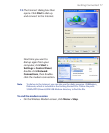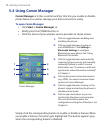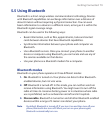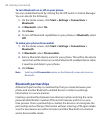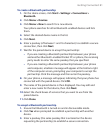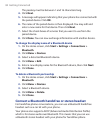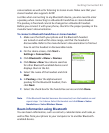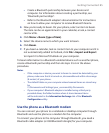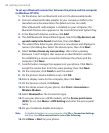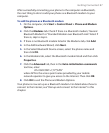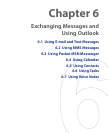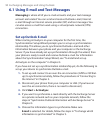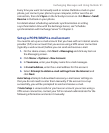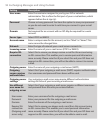Getting Connected 85
• Create a Bluetooth partnership between your device and
computer. For information about creating a partnership, see
“Bluetooth partnerships”.
• Refer to the Bluetooth adapter’s documentation for instructions
on how to allow your computer to receive Bluetooth beams.
3. Now you’re ready to beam. On your phone, select an item to beam.
The item can be an appointment in your calendar, a task, a contact
card or a file.
4. Click Menu > Beam [type of item].
5. Select the device name to which you want to beam.
6. Click Beam.
7. If you beam a calendar, task or contact item to your computer and it is
not automatically added to Outlook, click File
> Import and Export
to import it to Microsoft Outlook on your computer.
To beam information to a Bluetooth-enabled device such as another phone,
create a Bluetooth partnership and then do steps 3 to 6 in the above
procedure.
Notes
• If the computer or device you want to beam to cannot be detected by your
phone, make sure that it is turned on, discoverable and within close range
(8 meters) of your phone.
• The default folder on your computer where beamed items are stored may
be
C:\Documents and Settings\your_username\My Documents.
• If your computer’s Bluetooth adapter is installed using a third-party
provided driver, the folder location where it stores beamed items
will be indicated in the Information Exchange tab of the Bluetooth
Configuration utility.
Use the phone as a Bluetooth modem
You can connect your phone to a notebook or desktop computer through
Bluetooth and use the phone as a modem for the computer.
To connect your phone to the computer through Bluetooth, you need a
Bluetooth radio adapter (or USB Bluetooth dongle) for your computer.