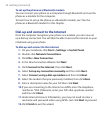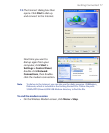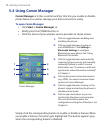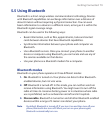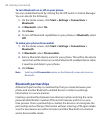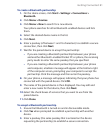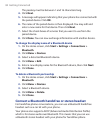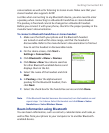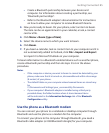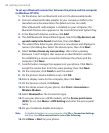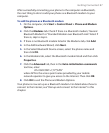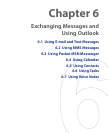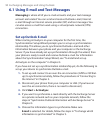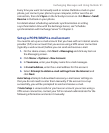84 Getting Connected
Note If your computer does not have built-in Bluetooth capabilities, you need to
connect and use a Bluetooth adapter or dongle on your computer.
To beam information from your phone to a computer
1. Set Bluetooth on your phone to discoverable mode. For information
about this, see “To make your phone discoverable”.
2. Next, set Bluetooth on your computer to discoverable mode, create
a Bluetooth partnership, then enable your computer to receive
Bluetooth beams.
If your computer has Windows XP SP2 and your computer’s built-in or
external Bluetooth adapter is supported by Windows XP SP2, do the
following steps:
• On your computer, open Bluetooth Devices from the Control
Panel and then click the Options tab.
• Select the Turn discovery on and the Allow Bluetooth devices
to connect to this computer options.
• Create a Bluetooth partnership between your phone and your
computer. For information about creating a partnership, see
“Bluetooth partnerships”.
• In the Options tab of Bluetooth Devices, select Show the
Bluetooth icon in the notification area
.
• To allow your computer to receive Bluetooth beams, right-click
the Bluetooth icon at the bottom-right of your computer screen. A
menu then opens. Click Receive a File
.
If the Bluetooth adapter on your computer is installed by a third-party
provided driver, do the following steps:
• Open the Bluetooth software that comes with the Bluetooth
adapter. This software varies by manufacturer, but in most cases,
you will find a Bluetooth Configuration utility which you can
open from the Control Panel.
• Click the Accessibility tab in the Bluetooth Configuration dialog
box, then select Let other Bluetooth devices to discover this
computer
.