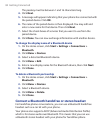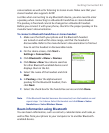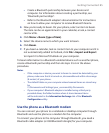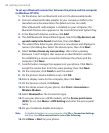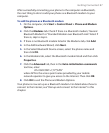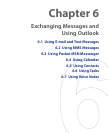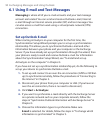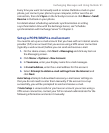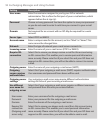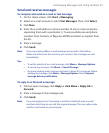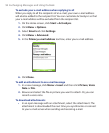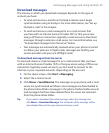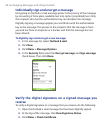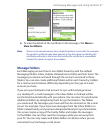90 Exchanging Messages and Using Outlook
6.1 Using E-mail and Text Messages
Messaging is where all of your e-mail accounts and your text message
account are located. You can send and receive Outlook e-mail, Internet
e-mail through an Internet service provider (ISP) and text messages. You
can also access e-mail from work using a virtual private network (VPN)
connection.
Set up Outlook E-mail
When starting ActiveSync on your computer for the first time, the
Synchronization Setup Wizard prompts you to set up a synchronization
relationship. This allows you to synchronize Outlook e-mail and other
information between your phone and your computer or the Exchange
Server. If you have already set up synchronization through the wizard, then
your phone is ready to send and receive Outlook e-mail. For information
about the Synchronization Setup Wizard, see “To install and set up
ActiveSync on the computer” in Chapter 3.
If you have not set up a synchronization relationship yet, do the following to
set up your device to synchronize Outlook e-mail:
1. To set up and connect to an over-the-air connection (GPRS or ISP dial-
up) to synchronize remotely, follow the procedures in “Connecting to
the Internet” in Chapter 5.
2. Disconnect your phone from your computer or LAN. (If you have an
over-the-air connection, there is no need to disconnect.)
3. Click Start > ActiveSync.
4. If you want to synchronize e-mails directly with the Exchange Server
on a private network such as your corporate network, follow the
steps in “Synchronize Outlook information with Exchange Server” in
Chapter 3.
5. Choose the information types to synchronize. Make sure
E-mail is selected. For details, follow the steps in “To change which
information is synchronized” in Chapter 3.