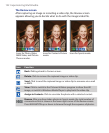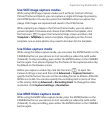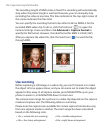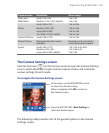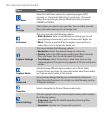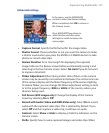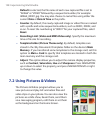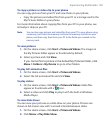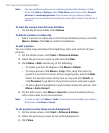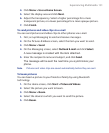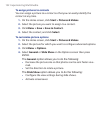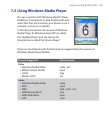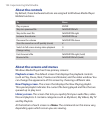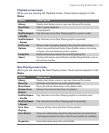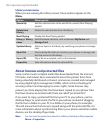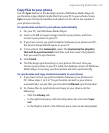130 Experiencing Multimedia
Note You can specify how pictures are scaled to optimize their display in a slide
show. Click Menu
> Options, select Slide Show, and choose either Portrait
pictures
or Landscape pictures. You can even set your phone to play a
screensaver on its monitor if your phone is connected to the PC and idle for 2
minutes.
To start the camera from Pictures & Videos
• On the My Pictures folder, click Camera.
To delete a picture or video clip
• Select a picture or video clip on the Pictures & Videos screen, and click
Menu
> Delete. Click Yes to confirm the deletion.
To edit a picture
You can rotate, crop and adjust the brightness, color and contrast of your
pictures.
1. On the Home screen, click Start > Pictures & Videos.
2. Select the picture you want to edit and click View.
3. Click Menu > Edit, and do any of the following:
• To rotate a picture 90 degrees, click Menu > Rotate.
• To crop a picture, click Menu > Crop. Then, drag the cursor to
position it on the first corner of the cropping area, and click Next
.
Select the second corner of the area to crop and click Finish
, or
click Previous to go back to the previous screen and select again.
• To auto-adjust the brightness and contrast levels of a picture, click
Menu
> Auto Correct.
4. On the Edit screen, click Menu > Save As to save the edited picture
with a new name or at a new location.
Note To undo an edit, click Menu > Undo. To cancel all unsaved edits you made to
the picture, click
Menu > Cancel.
To set a picture as the Home screen background
1. On the Home screen, click Start > Pictures & Videos.
2. Select the picture you want to set as the background.
3. Click View.