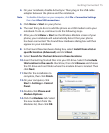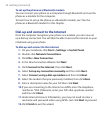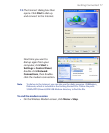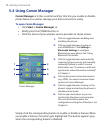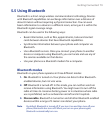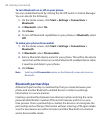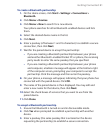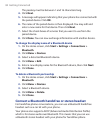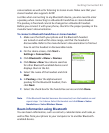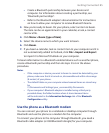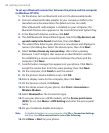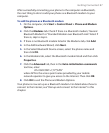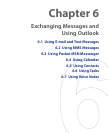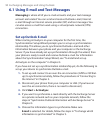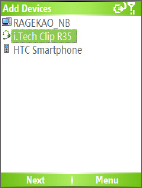
Getting Connected 83
conversations as well as for listening to stereo music. Make sure that your
stereo headset also supports A2DP.
Just like when connecting to any Bluetooth device, you also need to enter
a passkey when connecting to a Bluetooth handsfree or stereo headset.
The passkey is fixed and cannot be changed on a Bluetooth headset.
Before you connect it with your phone, check for the proper passkey in the
manufacturer’s documentation.
To connect a Bluetooth handsfree or stereo headset
1. Make sure that both your phone and the Bluetooth headset
are turned on and within close range, and that the headset is
discoverable. Refer to the manufacturer’s documentation to find out
how to set the headset in discoverable mode.
2. On the Home screen, click Start >
Settings
> Connections.
3. Click Bluetooth > Menu > Devices.
4. Click Menu > New. Your device searches
for other Bluetooth-enabled devices and
displays them in the list.
5. Select the name of the headset and click
Next
.
6. In Passkey, enter the alphanumeric
passkey for the Bluetooth headset, then
click Next.
7. Select the check box for the hands-free service and click Done.
Note If the Bluetooth headset becomes disconnected, turn the headset on and
repeat steps 1 to 3 above. Select the headset and click Menu > Set as
Hands-free
or Set as Wireless Stereo.
Beam information using Bluetooth
You can beam information, such as contacts, calendar items and tasks, as
well as files from your phone to your computer or to another Bluetooth-
enabled device.