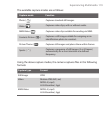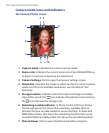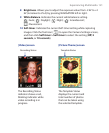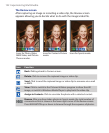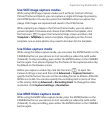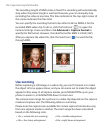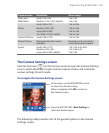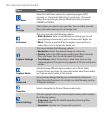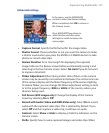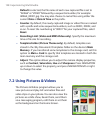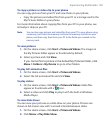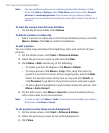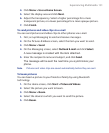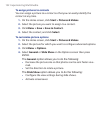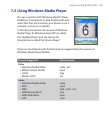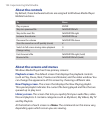Experiencing Multimedia 127
Advanced settings
Press NAVIGATION up/down to
select this bar, and then press
left/right to switch between the
menu pages.
In the menu, use the NAVIGAION
control to select the desired setting.
When
completed, click OK to return to
the Camera screen.
• Capture Format. Specify the fi le format for the image/video.
• Shutter Sound. Choose whether or not you want the camera to make
a shutter sound when you press the ENTER or CAMERA button to take
photos or record video clips.
• Review Duration. Set a time length for displaying the captured
image/video on the Review screen before automatically saving it and
returning to the live Camera screen. Select No Limit if you do not want
to impose a time limit.
• Flicker Adjustment. When taking indoor shots, fl icker on the camera
screen may be caused by inconsistencies between the vertical scan rate
of the camera display and the fl icker frequency of fl uorescent lighting.
To reduce fl icker, you can change the fl icker adjustment setting to Auto
or to the proper frequency (50Hz or 60Hz) of the country where your
device is being used.
• Full Screen (Still images only). Change the display of the Camera
screen by selecting On
or Off .
• Record with Audio (Video and MMS Video only). Select On to record
audio with the captured video clips. This is selected by default. If you
select Off and then capture a video clip, it will have no audio.
• Controls. Select Show or Hide to display or hide the indicators on the
Camera screen.
• Prefi x. Specify how to name captured images and video clips. When