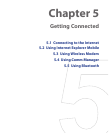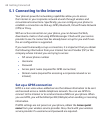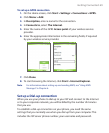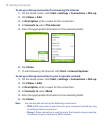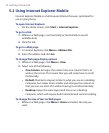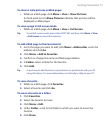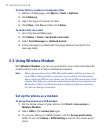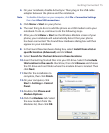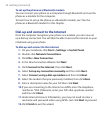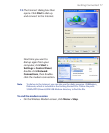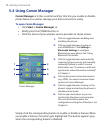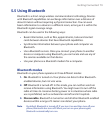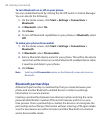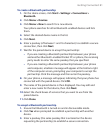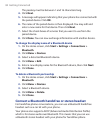Getting Connected 75
4. On your notebook, disable ActiveSync. Then plug in the USB cable
adapter between the phone and the notebook.
Note To disable ActiveSync on your computer, click File > Connection Settings
then clear Allow USB connections.
5. Click Menu > Start on your phone.
6. The next thing to do is to add the phone as a USB modem onto your
notebook. To do so, continue to do the following steps.
7. After you click Menu > Start on the Wireless Modem screen of your
phone, your notebook will automatically detect that your phone
has been connected. The Found New Hardware dialog box will then
appear on your notebook.
8. In the Found New Hardware dialog box, select Install from a list or
specific location (Advanced)
and click Next.
9. Select Search for the best drivers in these locations.
10. Insert the Getting Started Disc into your CD drive. Select the Include
this location in the search check box, then click Browse
and choose
the CD drive and root folder where the modem driver is located. Then
click Next.
11. Wait for the installation to
complete, then click Finish
.
12. On your computer, click
Start
> Settings > Control
Panel.
13. Double-click Phone and
Modem Options
.
14. Click the Modems tab. Select
the new modem from the
Modems list, then click
OK.