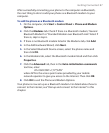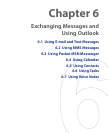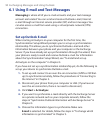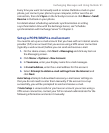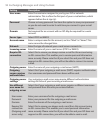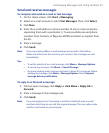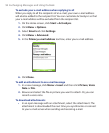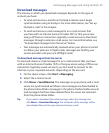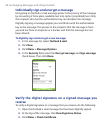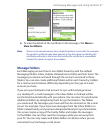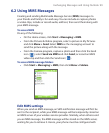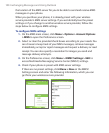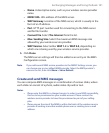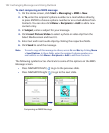Exchanging Messages and Using Outlook 95
Download messages
The manner in which you download messages depends on the type of
account you have:
• To send and receive e-mail for an Outlook E-mail account, begin
synchronization using ActiveSync. For more information, see “Set up
Outlook e-mail” in this chapter.
•
To send and receive e-mail messages for an e-mail
account that
you have with an Internet Service Provider (ISP) or that you access
using a VPN server connection (typically a work account), download
messages through a remote e-mail server. For more information, see
“To download messages from the server” below.
• Text messages are automatically received when your phone is turned
on. When your phone is in flight mode, messages are held by your
service provider until you turn off flight mode.
To download messages from the server
To send and receive e-mail messages for an e-mail account that you have
with an Internet Service Provider (ISP) or that you access using a VPN server
connection (typically a work account), you first need to connect to the
Internet or your corporate network, depending on the account.
1. On the Home screen, click Start > Messaging.
2. Select the e-mail account.
3. Click Menu > Send/Receive. The messages on your phone and e-mail
server are synchronized as follows: new messages are downloaded to
the phone Inbox folder, messages in the phone Outbox folder are sent
and messages that have been deleted from the server are removed
from the phone Inbox folder.
Tip If you want to download the entire message, select the message and
click Menu > Download Message. The remainder of the message will be
downloaded the next time you send and receive e-mail.