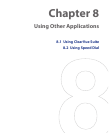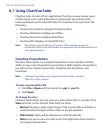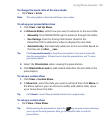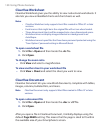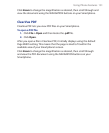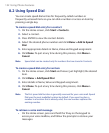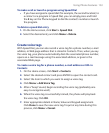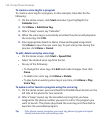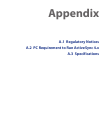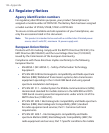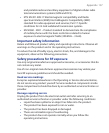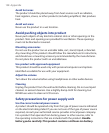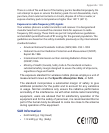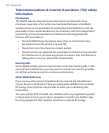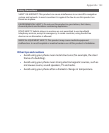154 Using Phone Features
To create a voice tag for a program
To create a voice tag for a program, (in this example, Calendar) do the
following:
1. On the Home screen, click Start and select (just highlight) the
Calendar item.
2. Click Menu > Add Voice Tag.
3. After a “beep” sound, say “Calendar.”
4. When the voice tag is successfully recorded, the phone will play back
the voice tag. Click
OK.
5. Enter appropriate details in Name, Value and Keypad assignment.
Click Done to save the new voice tag. To quit at any time during this
process, click Menu
> Cancel.
To edit, delete and play voice tags
• On the Home screen, click Start > Speed Dial.
• Select the desired voice tag from the list.
• Do any of the following:
• To change the voice tag, click Edit and make changes, then click
Done.
• To delete the voice tag, click Menu > Delete.
• To play back an existing voice tag at any time, click Menu > Play
Voice Tag
.
To make a call or launch a program using the voice tag
1. On the Home screen, press and hold the VOLUME down button on the
left side of the phone for two seconds.
2. After a “beep” sound, say the recorded voice tag that you have
assigned to the phone number you want to call or the program you
want to launch. The phone plays back the voice tag and then dials or
launches the associated program.
Tip If the phone cannot recognize your voice tag, please try again and speak
clearly and reduce the surrounding noise.