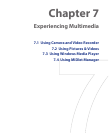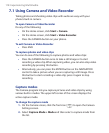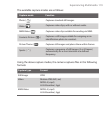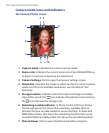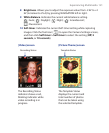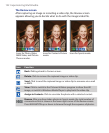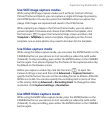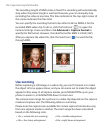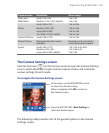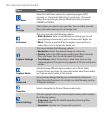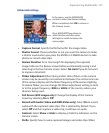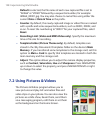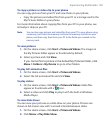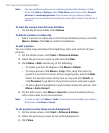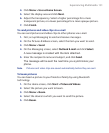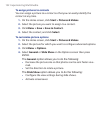Experiencing Multimedia 125
Capture mode Resolution Zoom range
Video and
MMS Video
Small (128 x 96)
Medium (176 x 144), default
1.0x, 2.0x
1.0x, 2.0x
Small (160 x 120) 1.0x to 8.0x
Photo Medium (320 x 24) 1.0x to 4.0x
Large (640 x 480) 1.0x to 2.0x
1M (1280 x 1024), default 1.0x to 2.0x
Contacts Picture
Small (128 x 128) 1.0x to 4.0x
Picture Theme Determined by the current
template
Depends on the size of the
currently loaded template
Sports
Small (160 x 120)
Medium (320 x 24)
Large (640 x 480), default
1.0x, 2.0x, 4.0x, 8.0x
1.0x, 2.0x, 4.0x
1.0x, 2.0x
The Camera Settings screen
Click the Tool icon (
) on the Camera screen to open the Camera Settings
screen, which allows you to select various capture modes and customize
various settings for each mode.
To navigate the Camera Settings screen
Press the left SOFT KEY (Next Setting) to
select the desired menu.
In the menu, use the NAVIGAION control
to select the desired setting.
When
completed, click OK to return to
the Camera screen.
The following table provides a list of the general options in the Camera
Settings screen: