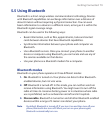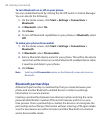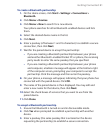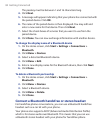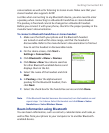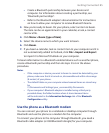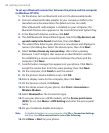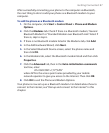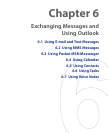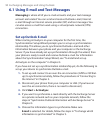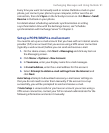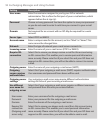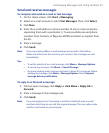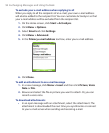Getting Connected 87
After successfully connecting your phone to the computer via Bluetooth,
the next thing to do is to add your phone as a Bluetooth modem to your
computer.
To add the phone as a Bluetooth modem
1. On the computer, click Start > Control Panel > Phone and Modem
Options
.
2. Click the Modems tab. Check if there is a Bluetooth modem, “Generic
Bluetooth Modem” or “Standard Modem over Bluetooth Link” listed. If
there is, skip to step 6.
3. If there is no Bluetooth modem listed in the Modems tab, click Add.
4. In the Add Hardware Wizard, click Next.
5. In the Select Bluetooth Device screen, select the phone name and
then click OK.
6. In the Modems tab, select the Bluetooth modem listed and then click
Properties.
7. Click the Advanced tab, then in the Extra initialization commands
text box, enter:
AT+CGDCONT=1,“IP”,“APN”
where APN is the access point name provided by your mobile
network operator to give you access to the Internet. Then click
OK.
8. Click OK to exit the Phone and Modem Options.
Your phone is now set up as a Bluetooth modem. For details about how to
connect to the Internet, see “Dial-up and connect to the Internet” in this
chapter.