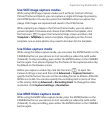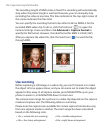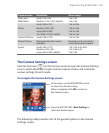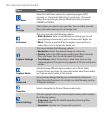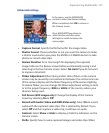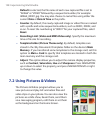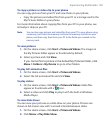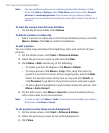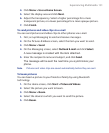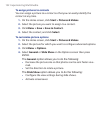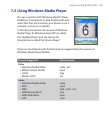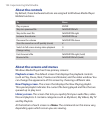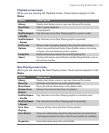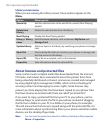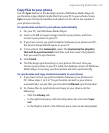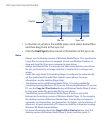Experiencing Multimedia 131
4. Click Menu > Use as Home Screen.
5. Select the display area and click Next.
6. Adjust the transparency. Select a higher percentage for a more
transparent picture, or a lower percentage for a more opaque picture.
7. Click Finish.
To send pictures and video clips via e-mail
You can send pictures and video clips to other phones via e-mail.
1. First, set up Messaging to send and receive messages.
2. On the Pictures & Videos screen, select the item you want to send.
3. Click Menu > Send.
4. On the Messaging screen, select Outlook E-mail and click Select.
A new message is created with the item attached.
5. Enter the recipient’s name and subject, and click Send.
The message will be sent the next time you synchronize your
phone.
Note Pictures and video clips are saved automatically before they are sent.
To beam pictures
You can beam a picture to your friends or family by using bluetooth
technology.
1. On the Home screen, click Start > Pictures & Videos.
2. Select the picture you want to beam.
3. Click Menu > Beam.
4. Select the device to which you want to send the picture.
5. Click Beam.