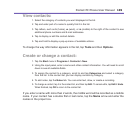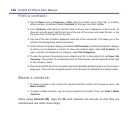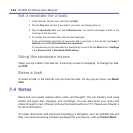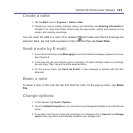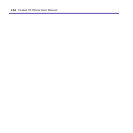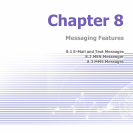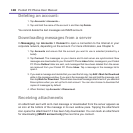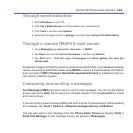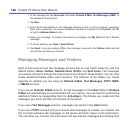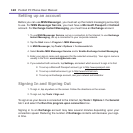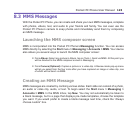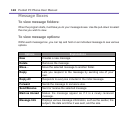Pocket PC Phone User Manual116
Pocket PC Phone User Manual 117
Setting up an account:
Open Messaging on your Pocket PC Phone by tapping the Start menu > Messaging.
Select Outlook E-mail in Accounts. Tap Accounts, New Account to set up an account.
Accounts > New Account. The E-mail Setup wizard will prompt you to ll in the necessary
information to complete the setup.
1. Fill in your E-mail address, then tap Next.
2.
The Auto conguration will attempt to connect your Pocket PC Phone to your E-mail server
and automatically download the necessary connection settings.
If Auto conguration is
unsuccessful, contact your ISP or network administrator.
3. Enter Your name, User name and Password, then tap Next. If you check the Save
password box, your device will not ask for your password the next time you log in to an
E-mail account. However, other people can access your account if you lose the device.
4. Select the appropriate Account type that your E-mail provider supports (POP3 or IMAP4).
E
nter a Name for your E-mail account, then tap Next.
5. Enter your E-mail provider’s server name information for Incoming mail and Outgoing
mail, then tap Finish.
When nished, tap Accounts. Your new E-mail account will be displayed under this menu.
You can start connecting to your E-mail server at this point.
You can set up several E-mail accounts, including your Outlook E-mail account. A Text
Messages account and an MMS account is already pre-congured in Messaging.
Changing options for an account:
1. Tap Accounts > Accounts.....
2. Tap the name of the account, and follow the instructions on the screen.