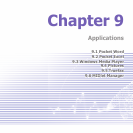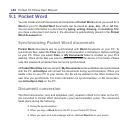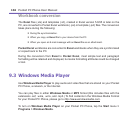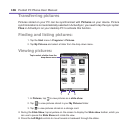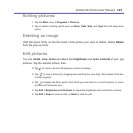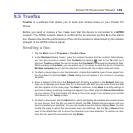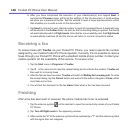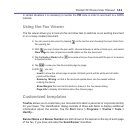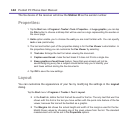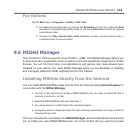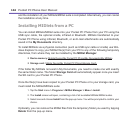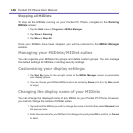Pocket PC Phone User Manual138
Pocket PC Phone User Manual 139
9.5 Truefax
Truefax is a software that allows you to send and receive faxes on your Pocket PC
Phone.
Before you send or receive a fax, make sure that the device is connected to a GPRS
network. The GPRS network status is conrmed by an antenna symbol G on the status
bar. Please note that the performance of fax communication is determined by the relative
strength of the GPRS network signal.
Sending a fax:
1. Tap the Start menu > Programs > Truefax > New.
2. In the Recipient dialog screen, enter the recipient's name and fax number. Alternatively,
you can also choose a contact from Contacts by tapping next to the To: eld. As a
shortcut, Truefax enables the user to access the Contacts to compose the recipient's data.
While working on Contacts, you can select up to 10 names to send the fax to. Check the
Multiple recipients box to list the selected contacts with the multiple recipient mode.
3.
To attach a cover page on your fax document, choose the available type of cover pages from
the drop-down list and tap Next.
A Note dialog box will appear if you choose a coverage
template.
4. Enter a subject of the fax in the Subject eld. Entering a subject in the Subject eld may
help you to manage your faxes later on. In the lower edit eld, you can enter more text that
will also appear on the cover page. Tap Next to continue, or tap Back to modify settings in
a previous dialog. A warning message will appear if you didn't enter the Owner Information
on your device. This information will show in the cover page if you entered your contact
information on the Today screen.
5. To attach a document, tap the Add button, which will display all available documents stored
on your device. Find the le you want to attach, tap OK. Repeat this procedure until you
have completed your selection. Or, you can create a new fax note by tapping New. You can
modify the order in which the documents are to be attached. Tap the Up or Down arrow
next to the attachment list to move the document you have selected. To remove an item
from the list, select the document and tap Delete.