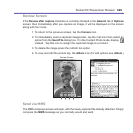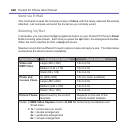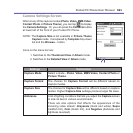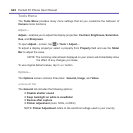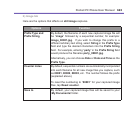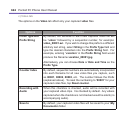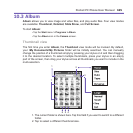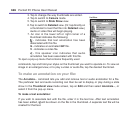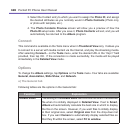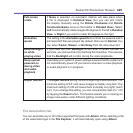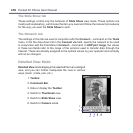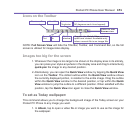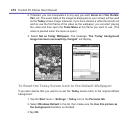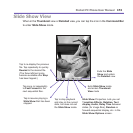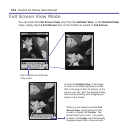Pocket PC Phone User Manual166
Pocket PC Phone User Manual 167
To make an audio annotation:
To create an audio recording (either voice or music) as an annotation using your built-in
Pocket PC Phone microphone, tap to begin recording, tap to stop recording. After
audio annotation has been added, will be shown in the thumbnail. A separate .WAV
audio le will be created.
There is no warning when you record over an existing le. Your previous recording will
be overwritten by the new recording. If you have tapped Remove Voice by accident, tap
Cancel.
NOTE: You cannot record an audio annotation for a video le that has sound. This function
is automatically disabled when you work with a video le with sound.
Sending a le via E-mail or MMS
1. Select the desired le, tap Tools, and then select Send via MMS or Send via
E-mail... from the menu.
2. Follow the relevant procedures for sending that type of message.
To set audio les as Ringtones:
Select the desired audio le, then select Set as Ringtone from the Tools Menu (or the
menu that pops up when you tap and hold on a thumbnail). The previous ringtone will be
immediately replaced. A message will display the lename and conrm that the operation
was successful.
Assign to Contact
This command allows you to assign an image as a Photo ID to a Contact entry in your
Pocket Contacts.
1. Choose the image you want to use as a Photo ID.
2. Select Assign to Contact. The Photo Contacts application will be invoked.
The Contact entries in your Pocket Contacts will be displayed.