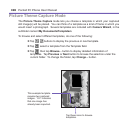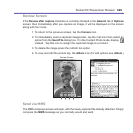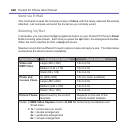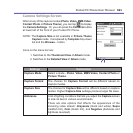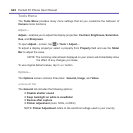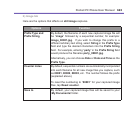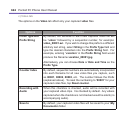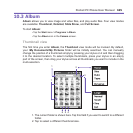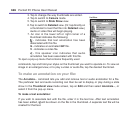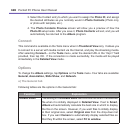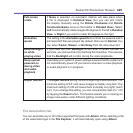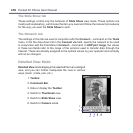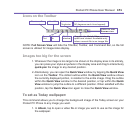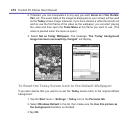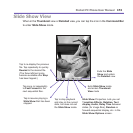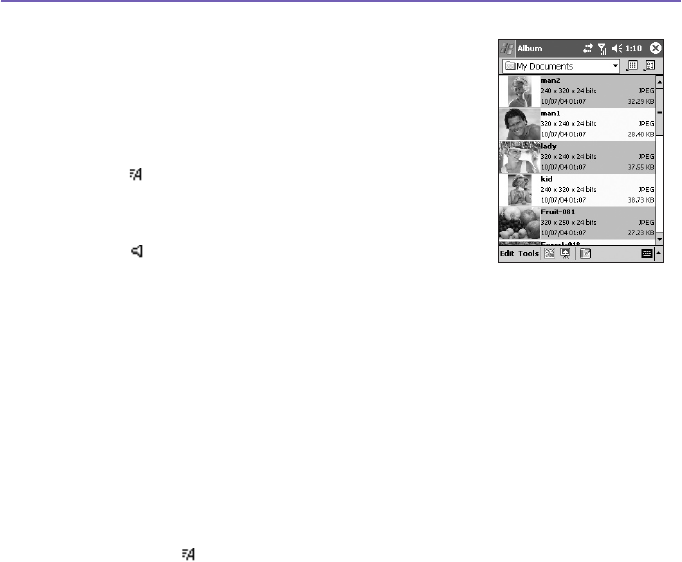
Pocket PC Phone User Manual166
Pocket PC Phone User Manual 167
3. Tap to change the way thumbnails are sorted.
4. Tap to switch to Camera mode.
5. Tap to switch to Slide Show view.
6. Tap to switch to Detailed view. (Or, tap directly on
a thumbnail to load that le into Detailed view.)
Audio or video les will begin playing.
7. An icon in the lower left or right corner of a
thumbnail indicates the following:
- indicates that text annotation has been
associated with this le.
G - indicates an animated GIF le.
V - indicates a video le.
- this speaker icon indicates that audio
annotation has been associated with this le.
To open a pop-up menu that contains frequently used
commands, tap and hold your stylus on the thumbnail you want to operate on. To view an
image in an enlarged view, or to play a video or audio le, tap the desired thumbnail.
To make an annotation on your le:
The Annotate... command lets you add and remove text or audio annotation for a le.
The particular text and audio recording can then be set to display or play during a slide
show. In the Thumbnail view mode screen, tap on Edit and then select Annotate..., or
select it from the pop-up menu.
To make a text annotation:
If you wish to associate text with the le, enter it in the text box. After text annotation
has been added, will be shown on the le in the thumbnail. A separate text le will be
created for that text.
List View: