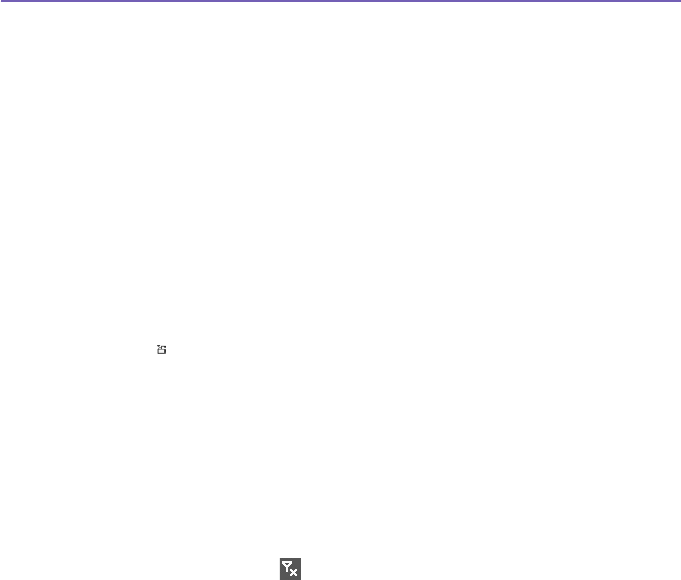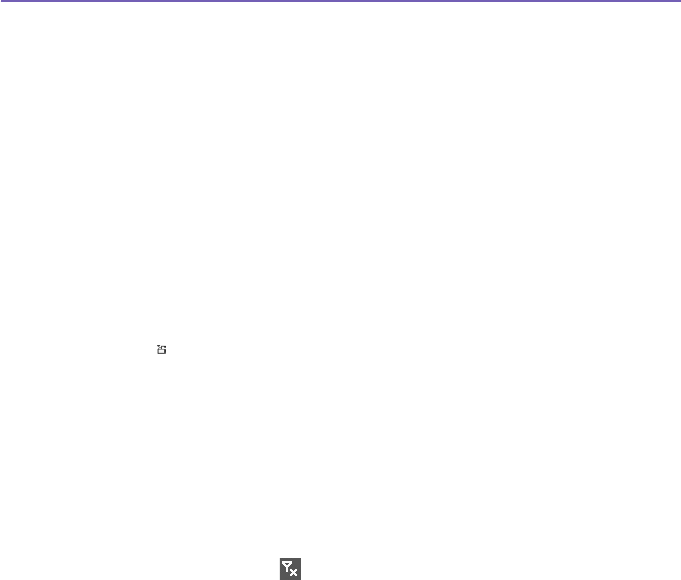
Pocket PC Phone User Manual140
Pocket PC Phone User Manual 141
6. After you have completed the selection of your attachment(s) and tapped Next, a
summarized Preview screen will list all the settings of this fax document. A small window
will show you a preview of the fax. Tap this window to open a larger preview screen, which
also enables you to write a note on the documents.
7. Tap Send to connect to your internal modem to send all composed faxes. A duplicate copy
will be stored in the Outbox folder. As soon as the fax sending dialog is opened, the device
will automatically switch to Flight mode. Once the fax is successfully sent, the Flight mode
is automatically switched off and the device will return to normal connectivity status.
Receiving a fax
To receive faxes with Truefax via your
Pocket PC Phone,
you need a special
fax number
assigned by your mobile Pocket PC Phone operator. Currently, it's not possible to receive
faxes through your Pocket PC Phone with a standard mobile phone number. Contact your
mobile operator for the availability of this service. To receive a fax:
1. Tap the Start menu > Programs > Truefax.
2. Tap in the menu bar to open the receipt dialog and to activate the modem. Truefax will
then wait for incoming faxes.
3. After the fax has been received, Truefax will switch to Waiting for incoming call. To close
the receipt dialog, tap the Cancel button and wait until the button changes to Close, which
could take some time.
4. You will nd the document in the fax Inbox folder when a fax has been received.
Finishing
After a fax has been sent or received, the phone module has to be re-activated.
1. Tap the antenna symbol on the task bar to open the connectivity screen of your Pocket
PC Phone.
2. Tap Turn off ight mode in the appearing window.
3.
After a while the "x" at the antenna symbol will be replaced by a "!" and the antenna symbol
with the signal bars will reappear.