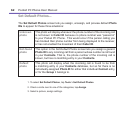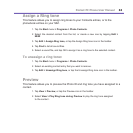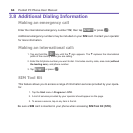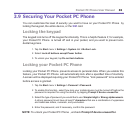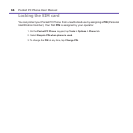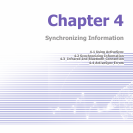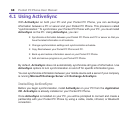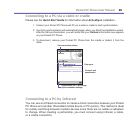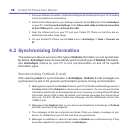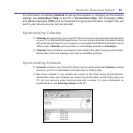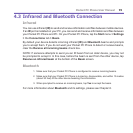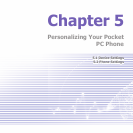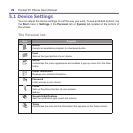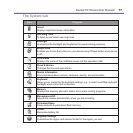Pocket PC Phone User Manual70
Pocket PC Phone User Manual 71
1. Set up an infrared connection. (Install and congure an infrared port on your PC according
to the manufacturer's instructions).
2. Switch to the infrared port on your desktop computer: On the File menu of the ActiveSync
on your PC, click Connection Settings. In the Allow serial cable or infrared connection
to this COM port list, select Infrared Port (IR).
3. Align the infrared ports on your PC and your Pocket PC Phone so that they are un-
obstructed and within close range.
4.
On your Pocket PC Phone, tap the Start menu > ActiveSync > Tools > Connect via
IR.
4.2 Synchronizing Information
This section provides an overview of the types of Outlook information you can synchronize.
By default, ActiveSync does not automatically synchronize all types of Outlook information.
Use ActiveSync options on your PC to turn synchronization on and off for specic
information types.
Synchronizing Outlook E-mail
After selecting Inbox for synchronization in ActiveSync, Outlook E-mail messages are
synchronized as part of the general synchronization process. During synchronization:
n Messages are copied from the Inbox folder on your PC or the Microsoft Exchange server to
the Inbox folder of the Outlook E-mail account on your device. You can only synchronize
information directly with an Exchange Server if your company is running Microsoft Mobile
Information Server 2002 or later. By default, you’ll receive messages from the last three
days only, the rst 100 lines of each new message, and le attachments of less than
100KB in size.
n Messages in the Outbox folder on your device are transferred to Exchange or Outlook
and then sent from those programs.
n The messages on the two computers are linked. When you delete a message on your
device, it’s deleted from your PC the next time you synchronize.
n Messages in subfolders in other E-mail folders in Outlook are synchronized only if they
have been selected for synchronization in ActiveSync.