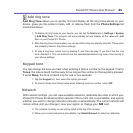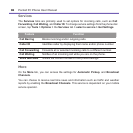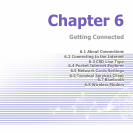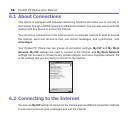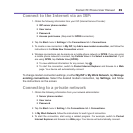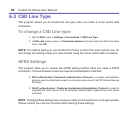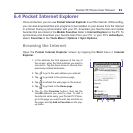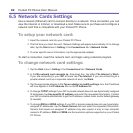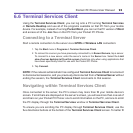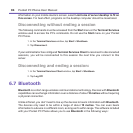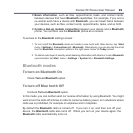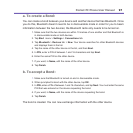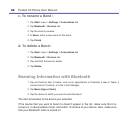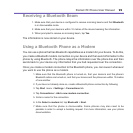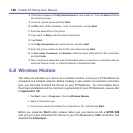Pocket PC Phone User Manual92
Pocket PC Phone User Manual 93
6.6 Terminal Services Client
Using the Terminal Services Client, you can log onto a PC running Terminal Services
or Remote Desktop and use all of the programs available on that PC from your mobile
device. For example, instead of running Pocket Word, you can run the PC version of Word
and access all of the .doc les on that PC from your Pocket PC Phone.
Connecting to a Terminal Server
Start a remote connection to the server via a GPRS or Wireless LAN connection:
1. Tap the Start menu > Programs > Terminal Services Client.
2. To connect to a server you have previously connected to, in Recent Servers, tap a server.
To connect to a new server, enter the server’s name in the Server box. Select the Limit
size of server desktop to t on this screen check box only when using applications that
have been specically sized for use with the Pocket PC Phone.
3. Tap Connect.
NOTE: If the network administrator has congured Terminal Services Client to reconnect
to disconnected sessions, and you previously disconnected from a Terminal Server without
ending the session, the Terminal Services Client reconnects to that session.
Navigating within Terminal Services Client
Once connected to the server, the PC’s screen may more than ll your mobile device’s
screen. If scroll bars are displayed on the server’s screen, you will see more than one set of
scroll bars on your Pocket PC Phone: one to scroll information on the PC, and one to scroll
the PC display through the Terminal Services window in Terminal Services Client.
To ensure you are scrolling the PC display through Terminal Services Client, use the
ve directional buttons at the bottom of the Terminal Services Client screen. To better t