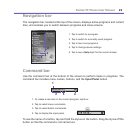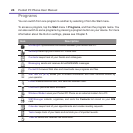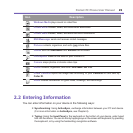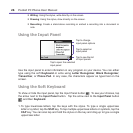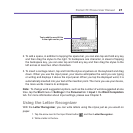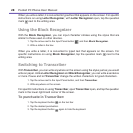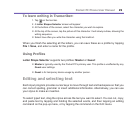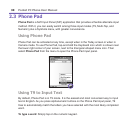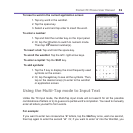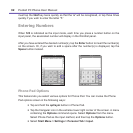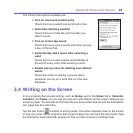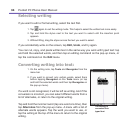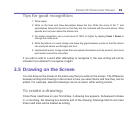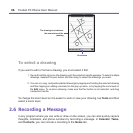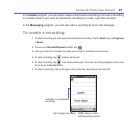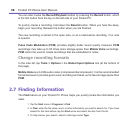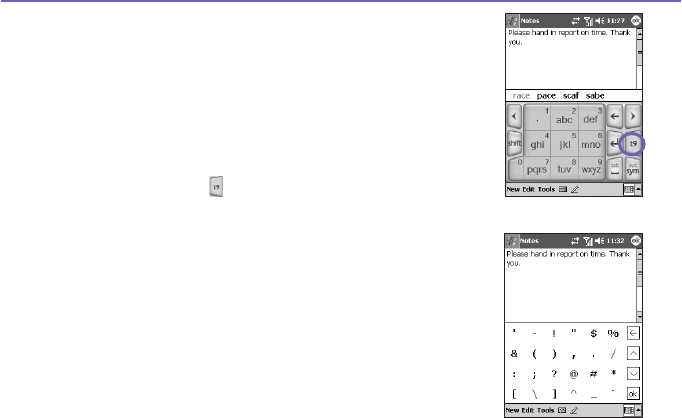
Pocket PC Phone User Manual30
Pocket PC Phone User Manual 31
To insert a word in the current application screen:
1. Tap any word in the wordlist.
2. Tap the space key.
3. Select a word and tap enter to insert the word.
To enter a number:
1. Tap and hold the number key on the Input panel.
2. Or, tap the button to switch to numeric mode.
Then tap the desired number(s).
To insert a tab: Tap and hold the space key.
To scroll the wordlist: Tap the left / right arrow keys.
To enter a capital: Tap the Shift key.
To add symbols:
1. Tap the 1 key to display the most frequently used
symbols on the screen.
2. Or, tap the sym key to see all the symbols. Then,
tap on the desired one(s) to enter to the wordlist
or application screen.
Using the Multi-Tap mode to Input Text
Unlike the T9 input mode, the Multi-Tap input mode will not search for all the possible
combinations of letters or try to guess at a partial word’s completion. You need to manually
enter all letters yourself to form words.
For example:
If you want to enter two consecutive “d” letters, tap the 3def key once, wait one second,
then tap again to enter the second “d.” Or, if you want to enter “e” into the Wordlist, you