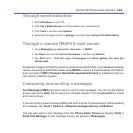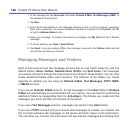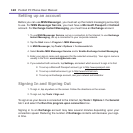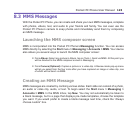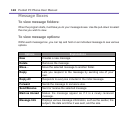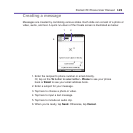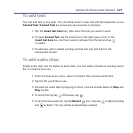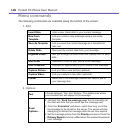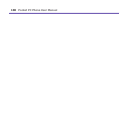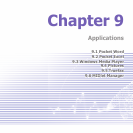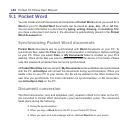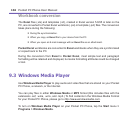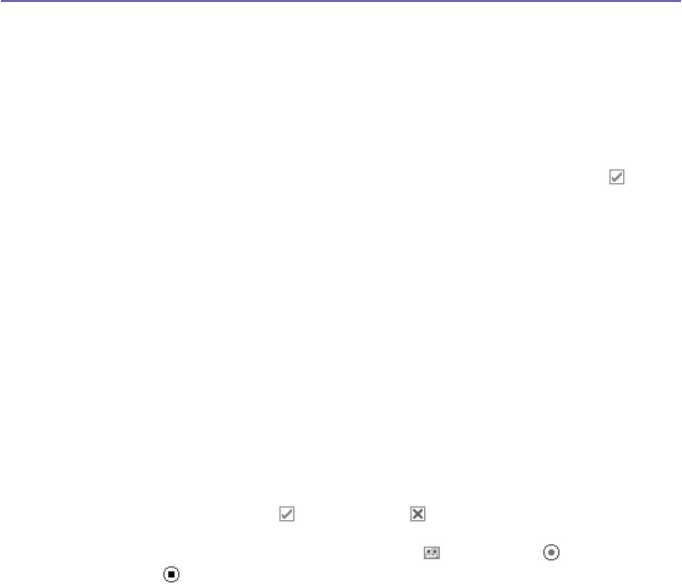
Pocket PC Phone User Manual126
Pocket PC Phone User Manual 127
To add text:
You can add text to any slide. You can either enter in new text with the keyboard, or use
Canned Text. Canned Text are previously saved words or phrases:
1. Tap the Insert text here box, then enter the text you want to send.
2.
To insert Canned Text, tap the small icon on the right upper corner of the
Insert text here
box, and then select a phrase from the list and tap
to select.
3. To add new, edit or delete existing canned text, tap and hold on the
canned text screen.
To add audio clips:
Single audio clips can be added to each slide. You can either include an existing sound
le, or record a new one.
1. From the drop-down menu, select a location that contains audio les.
2. Tap the le you'd like to use.
3. Preview the audio les by tapping on them. Use the toolbar below to Stop and
Play the le.
4. To insert the clip tap Otherwise, tap .
5. To record a new audio clip, tap the Record icon, then tap to start recording
and to nish. The clip will be automatically inserted.