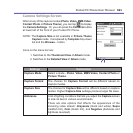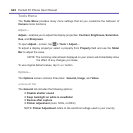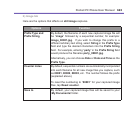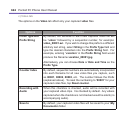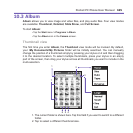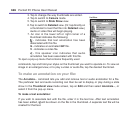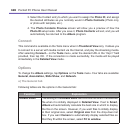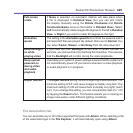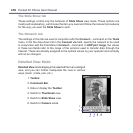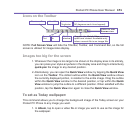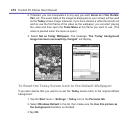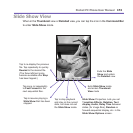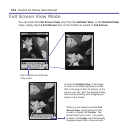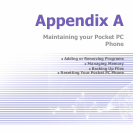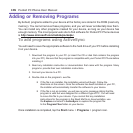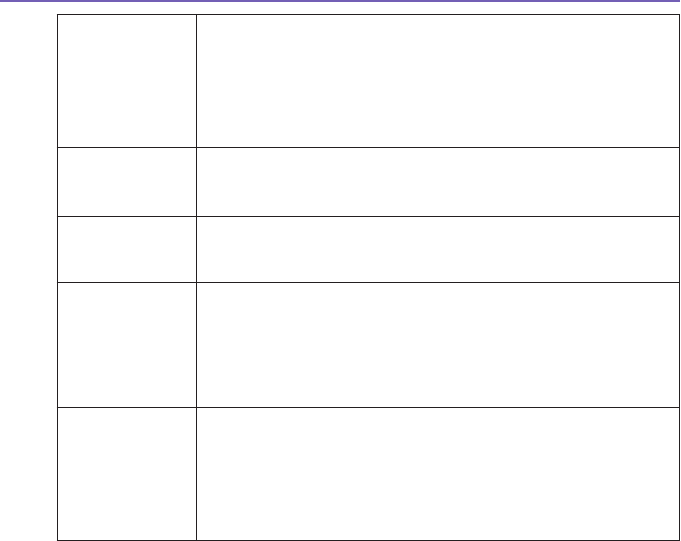
Pocket PC Phone User Manual168
Pocket PC Phone User Manual 169
Full screen
rotate
If None is selected, no automatic rotation will take place when
a file is displayed in Detailed View (but you can still rotate
the display manually using the Rotate Clockwise and Rotate
Counterclockwise icons on the toolbar in Detailed View). Select
Left to automatically rotate images 90 degrees to the left in Detailed
View, or Right if you want to rotate 90 degrees to the right.
Animation
speed
The setting in the Animation speed eld controls the speed at which
animated GIF les are played. By default, this is set to Normal. You
can select Faster, Slower, or No Delay from the drop-down list.
Keep backlight
on while
playing video
If you have set your Backlight to dim after a certain number of
seconds, you can override it by checking this checkbox. This ensures
that the Backlight will not dim during the video playbacks.
Keep system
powered on
during video
and audio
playback
Overriding your system's power settings ensures that the system will
not automatically power off your device whenever a video playback
or audio playback is in progress.
Adjust Gamma The Adjust Gamma setting controls image brightness/darkness. The
minimum setting of 0.01 will cause images to display very dark. The
maximum setting of 3.00 will cause them to display very light (“wash
out”). If you change this setting, you can conveniently reset it to 1.00
by tapping the Reset button. This feature assists you in viewing an
image more easily under different lighting conditions.
The Association tab
You can associate any or all of the supported le types with Album. When selecting a le
of the associated type in the File Explorer, it will automatically open using Album.