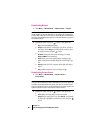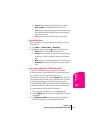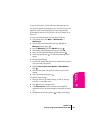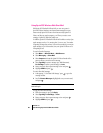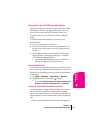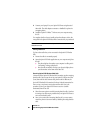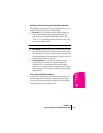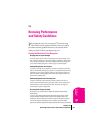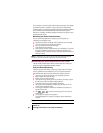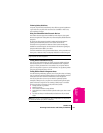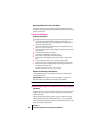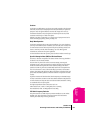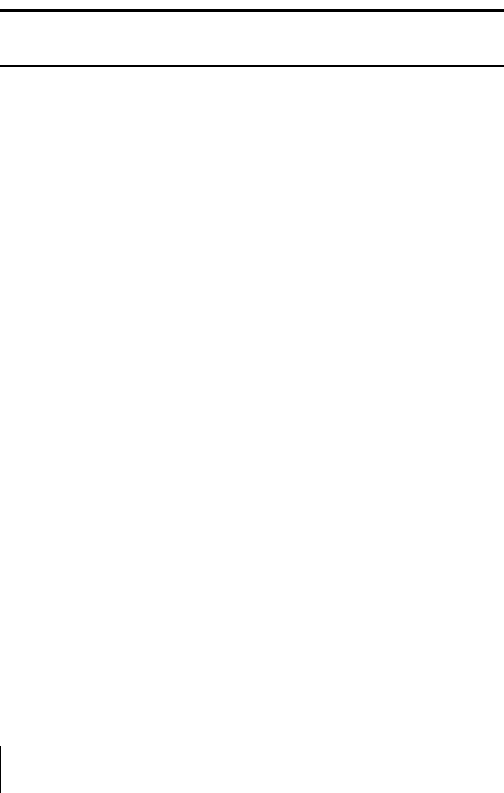
Section 14
92 Experiencing Sprint PCS Wireless Web
2. Connect your laptop PC to your Sprint PCS Phone using the serial
data cable. The cable adapter connects to a handheld or palm-size
computing device.
3. Install the Sprint PCS Dialer
SM
software onto your computer using
the CD.
For complete details on how to install and use the software, refer to the
user guide in the Sprint PCS Wireless Web Connection Kit you purchased.
Note: You will not need to install the Sprint PCS Dialer for Palm or
HPC/Windows CE.
Placing a Data Call
To place a data call when you’re connected to the Sprint PCS Wireless
Web:
1. Ensure the cable is connected properly.
2. Open the Sprint PCS Dialer application on your computer and place
the call.
÷
The phone displays the number your computer is calling and a
“connecting” message is displayed.
÷
Once the call successfully connects, your phone’s display shows
you information on the status of the data call.
Receiving Sprint PCS Wireless Web Calls
Most users use the Sprint PCS Wireless Web Connection to place outgoing
data/fax calls. But you can also set up your Sprint PCS Phone to receive
(host) data and fax calls. Because each phone model is different, the
Sprint PCS Wireless Web Connection Kit doesn't include instructions for
how to set up your phone to receive data and fax calls. Here's the
procedure to set up your Sprint PCS Phone to receive a (mobile-
terminated) data or fax call:
1. Select the menu option to enable incoming data/fax calls. Note that
incoming voice calls are not possible when your Sprint PCS Phone is
set to receive data/fax calls.
2. Once you've received the incoming data/fax call, you may want to
return the phone to its normal state by disabling incoming data/fax
calls.