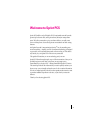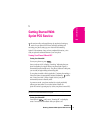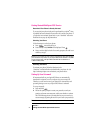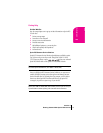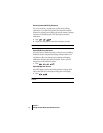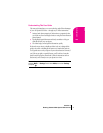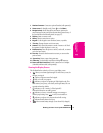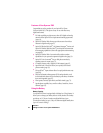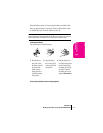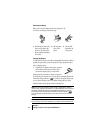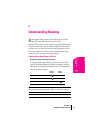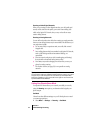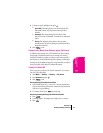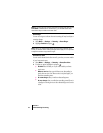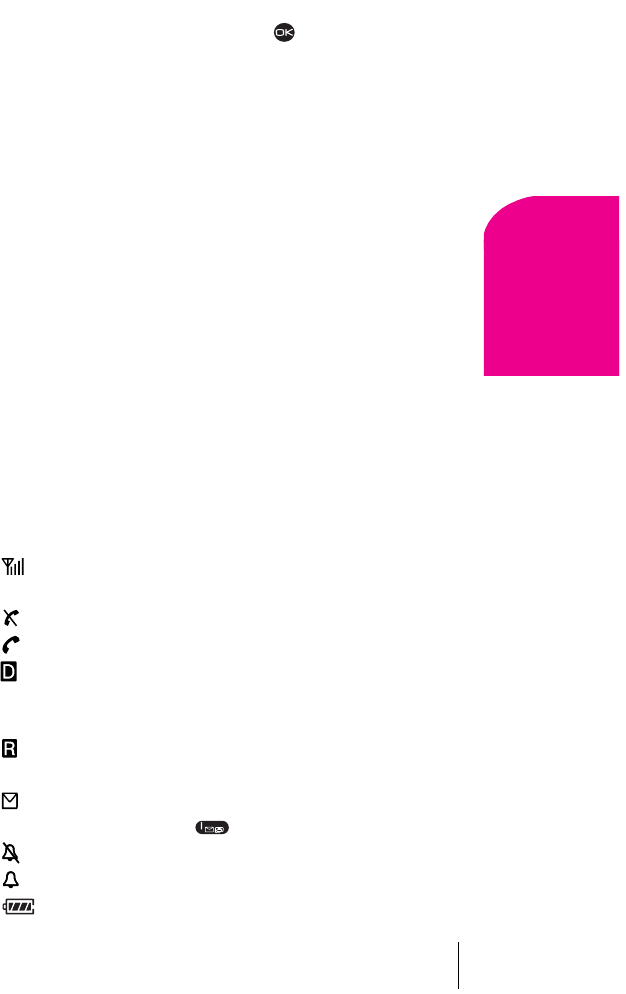
Section 2
Getting to Know Your Sprint PCS Phone 9
Getting to Know
Your Phone
2
1. Headset Connector: Connects to optional headset (sold separately).
2. Home screen (in Standby mode). Press to select Menu.
3. Navigation keys: Scroll through lists and menus; position the
cursor during text entry; and access shortcuts when pressed in any of
the four directions from Standby mode (see page 27).
4. Talk key: Starts or answers a call.
5. OK key: Selects a menu item or option.
6. Keypad: Use the keypad to enter numbers, letters, or symbols.
7. *Text key: Changes the text mode in text entry.
8. Antenna: Fully extend the antenna to make or answer a call. Push
the antenna in when the phone is not in use.
9. End/Power key: Turns the phone on and off, ends a call, or returns
you to the home screen.
10. Clear key: Erases the last character in text entry, or returns to the
previous menu.
11. Space# key: Enters a space during text entry.
12. 0 Next key: Cycles through word choices during ñ text entry.
13. Power and Data Connectors: Provide connection for AC Adapter
(included) and data cable (sold separately).
Viewing the Display Screen
This list identifies the symbols you’ll see on your display screen.
÷
Shows your current signal strength. The more lines you see, the
stronger your signal.
÷
Means your phone cannot find a signal.
÷
Tells you a call is in progress.
÷
Indicates your phone is operating in CDMA digital mode. This
mode ensures your privacy, voice clarity and longer battery life over
conventional analog cellular.
÷
Indicates you are “roaming” off the Sprint PCS
Nationwide Network on an analog system.
÷
Indicates you have a voicemail message, text message or
numeric page waiting. Press to call your voicemail box.
÷
Indicates your phone is in silent mode and will not ring.
÷
Indicates that the alarm clock is set.
÷
Shows current battery strength. (Icon shown fully charged.)