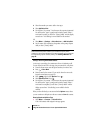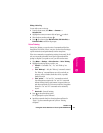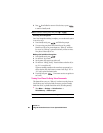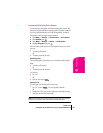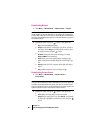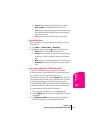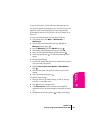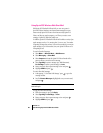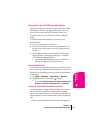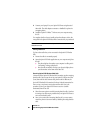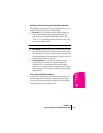Section 14
86 Experiencing Sprint PCS Wireless Web
Downloading Ringers
1. Select Menu → Wireless Web → My Downloads → Ringers.
Note: The first time you access Ringers from the My Downloads menu you
will be asked if you want to download a ringer. Select Yes and follow the
prompts. After initial setup, each time you access Ringers an alphabetical
list of your downloaded ringers appears. An asterisk indicates a ringer that
has not been played.
2. Highlight an option, then press to select it. The options are:
÷
Play sounds the highlighted ringer.
÷
Assign sets the phone to use the ringer you choose. To select a
new ringer, choose
Assign, scroll through the menu list, select
the ringer you want, and press to set it.
÷
Get New launches the web browser allowing you to select
Ringers & More for downloading.
÷
Erase allows you to erase existing ringers. Erasing a ringer
deletes it from the downloaded Ringer list and the Ringer Type
list.
÷
Details provides the Title, Composer, and Length of the ringer
sound.
÷
Info provides instructions on how to assign a ringer.
Downloading Screen Savers
1. Select Menu → Wireless Web → My Downloads →
Screen Savers.
Note: The first time you access Screen Savers from the My Downloads
menu you will be asked if you want to download a screen saver. Select Yes
and follow the prompts. After initial setup, each time you access Screen
Savers an alphabetical list of your downloaded screen savers appears. An
asterisk indicates a screen saver that has not been viewed.
2. Highlight an option, then press to select it. The options are:
÷
View displays the image of the screen saver selected.
÷
Assign sets the screen saver. To use, select Assign, scroll through
the menu list, highlight the screen saver you want, and press
to set it.