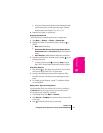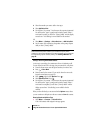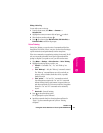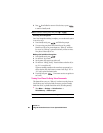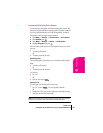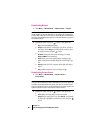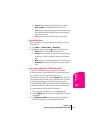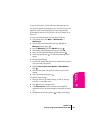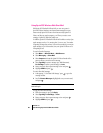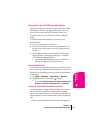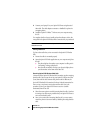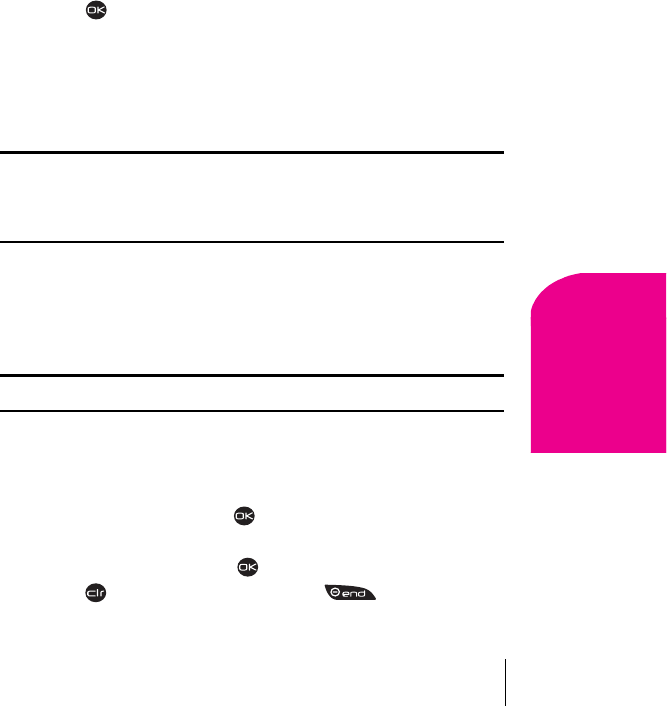
Section 14
Experiencing Sprint PCS Wireless Web 85
Sprint PCS
Wireless Web
14
÷
Ringers & More stores your selections.
÷
Hot Ringers & More offers the latest and most popular ringers
and screen savers.
÷
Ringers provides you with categorized ringers.
÷
Images provides you with categorized screen savers.
÷
My Account tracks the number of downloads you’ve performed
and the number remaining.
÷
Terms & Conditions sends the legal agreement you must accept
before downloading.
6. Scroll through the options and categories until you locate the item
you want to download.
7. Press to select GET IT to begin downloading.
8. Select OK at the prompt “Are you sure you want to download [name]
to your phone?” The message “Preparing for download” appears,
followed by “Downloading Object” while the item is downloading.
“Download completed” appears when finished.
Note: Downloaded items are automatically placed in the appropriate menu
(i.e., ringers are placed at the end of the ringers list in the Ringer Type
menu, and screen savers are placed at the end of the screen savers list in
the Screen Saver menu).
9. Select Shop to continue downloading items, or Home to return to My
Downloads
.
Assigning New Ringers and Screen Savers
Note: This feature is subject to change.
1. Select Menu → Wireless Web → My Downloads → Ringers
or Screen Savers. Your downloaded titles are listed in alphabetical
order.
2. Highlight Assign and press .
3. Scroll through the Screen Savers list to the title you want to assign.
4. Highlight the title and press to select it.
5. Press to return to My Downloads, or to return to
Standby mode.