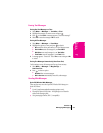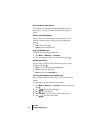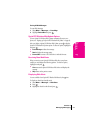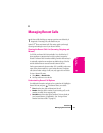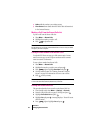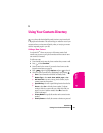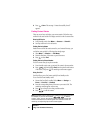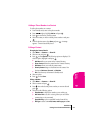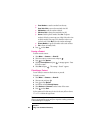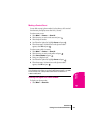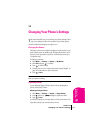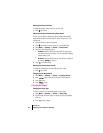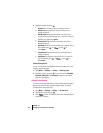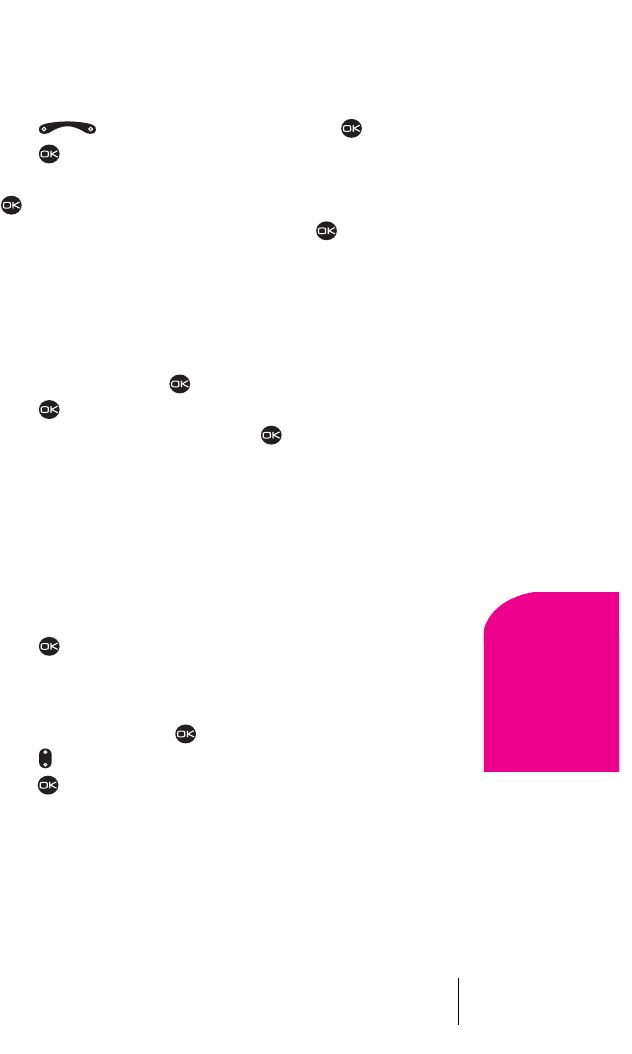
Section 9
Using Your Contacts Directory 47
Contacts
Directory
9
Adding a Phone Number to a Contact
To add a phone number to a contact:
1. From Standby mode, enter in the phone number.
2. Press right to highlight Add to and press .
3. Press to view the list of saved contacts.
4. Select the contact you wish to add the phone number to and press
.
5. From the Options menu, select Save and press . A message
appears: “Contact Successfully Saved!”
Editing a Contact
Changing the Contact Details
1.
Select Menu → Contacts → View All.
2. Select an entry and press .
3. Press to select Options. The following options are displayed. To
select an option, highlight it and press .
÷
Add New adds a new contact to the Contacts Directory.
÷
Erase Contact deletes the contact from the Contacts Directory.
÷
Edit Name allows you to edit the contact name.
÷
Classify Contact assigns a classification to the contact. Your
choices are
Business, Personal, and Neither.
÷
Exit closes the entry and returns to Standby mode.
4. Select an option.
5. Press to select Save.
Editing a Number
1.
Select Menu → Contacts → View All.
2. Select a contact and press .
3. Press down and select the phone number you want to edit and
press .
4. Choose from the following options:
÷
View Number to display the number you are working on.
÷
Add Voice Dial to record a voice tag so that you can call the
contact using a voice command.
÷
Speed Dialing to select a speed dial location from the list.
÷
Edit Type to select from work, home, mobile, pager and fax.