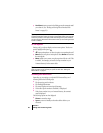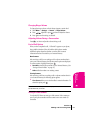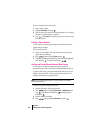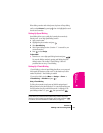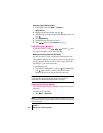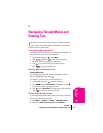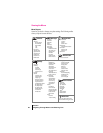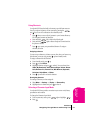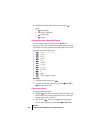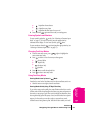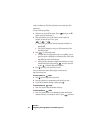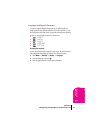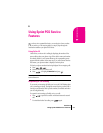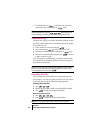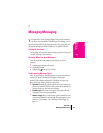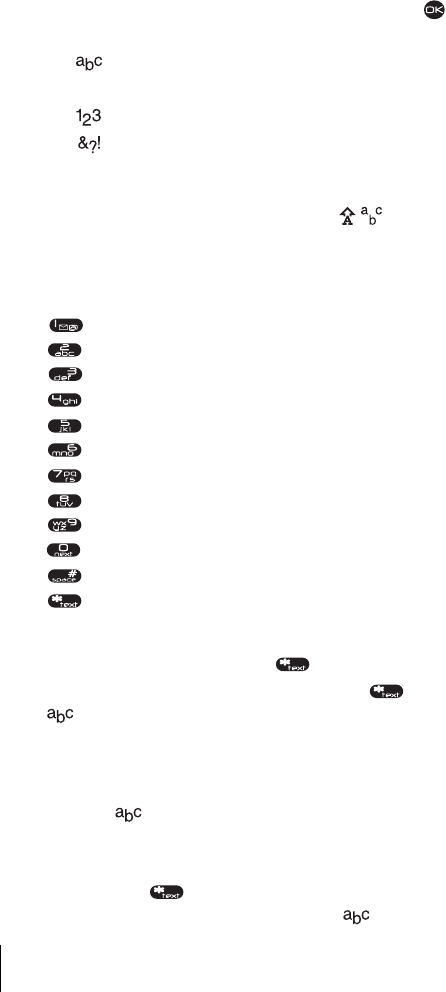
Section 5
28 Navigating Through Menus and Entering Text
3. Highlight the Character Input Mode you want and press to
select it:
÷
Normal Alpha
÷
ñ eZiText
TM
Rapid Entry
÷
Numbers Only
÷
Symbols
Entering Characters Using the Keypad
To enter characters using the keypad, select the mode
(see page 27). Press a key until the desired character appears. By default,
the first letter of a word is capitalized and following letters are lowercase.
Characters scroll in the following order:
÷
. & @ , - ’ : ; ? / “ ( ) _ 1
÷
A B C 2
÷
D E F 3
÷
G H I 4
÷
J K L 5
÷
M N O 6
÷
P Q R S 7
÷
T U V 8
÷
W X Y Z 9
÷
0
÷
Space
÷
Shift or change text modes
Quick Tips
÷
To change text entry modes, press .
÷
To change capitalization modes, press and hold while ñ or
text entry mode is active.
Capitalizing Letters
To change capitalization options:
1. Highlight mode (from the Character Input Mode options at the
bottom of the screen. For help choosing this mode, see “Selecting a
Character Input Mode” on page 27).
2. Press and hold until you see a capitalization mode appear.
There are three capitalization modes within
and ñ modes: