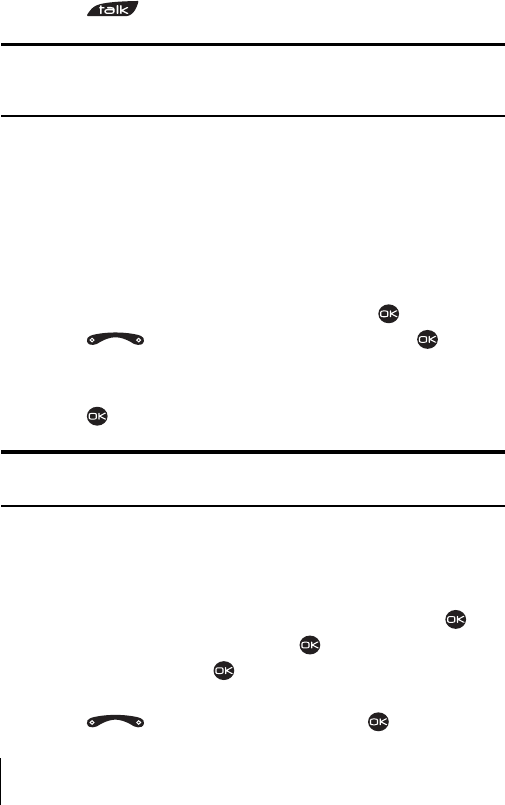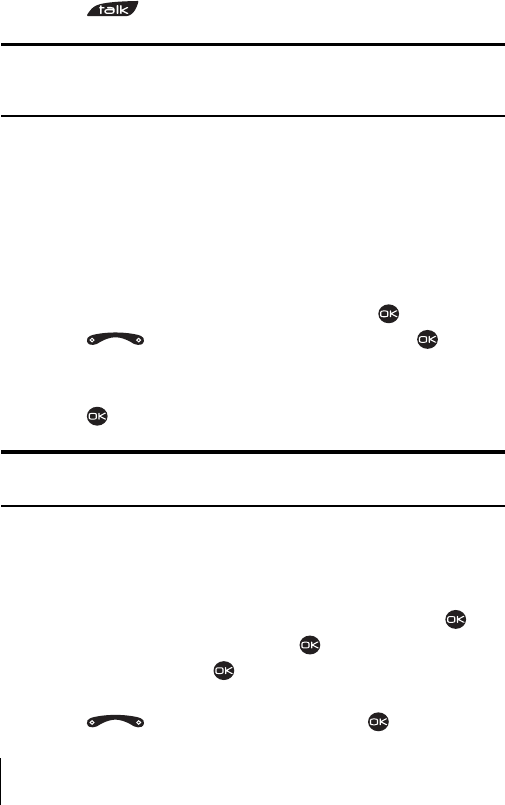
Section 8
44 Managing Recent Calls
÷
Add to adds the number to an existing contact.
÷
View Contact shows details about the caller if their information is
in the Contacts Directory.
Making a Call From the Recent Calls List
To place a call from the Recent Calls List:
1. Select Menu → Recent Calls.
2. Highlight the number you wish to call.
3. Press to place the call.
Note: You cannot make calls from Recent Calls to entries identified as
No ID, Restricted, or Private. Calls labeled Data or Fax can only be dialed
through a personal computer.
Saving a Phone Number From Recent Calls
Your Sprint PCS Phone can store up to 200 contact entries. Contact
entries can store up to a total of 6 phone numbers and the contact’s
name can contain 50 characters.
To save a phone number from Recent Calls:
1. Select Menu → Recent Calls.
2.
Highlight the number you wish to save and press .
3. Press right to highlight Save New and press .
4. Give the contact a name. See “Entering Characters Using the
Keypad” on page 28 for instructions on how to enter a name.
5. Press to save your entry.
Note: You cannot save phone numbers already in your Contacts Directory
or from calls identified as No ID, Restricted, or Private.
Erasing the Recent Calls List
This procedure describes how to erase the entire Recent Calls List.
1. From Standby mode, select Menu → Settings → Security.
2. Enter the 4-digit lock code (see page 63 for help) and press .
3. Highlight Erase Calls List and press .
4. Highlight Yes and press . A message displays: “Erase ALL recent
calls list entries?”
5. Press right to highlight Yes and press .