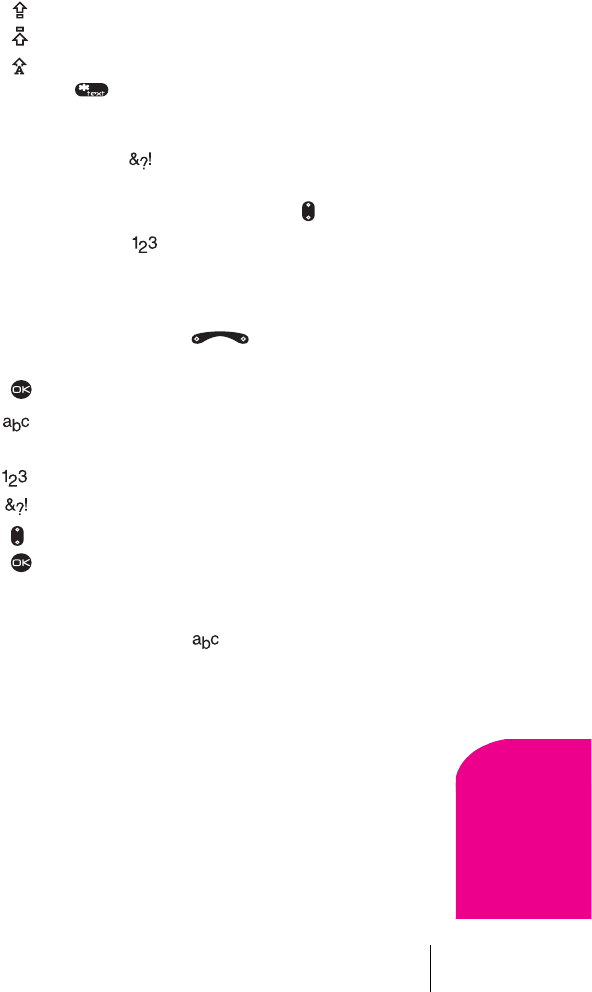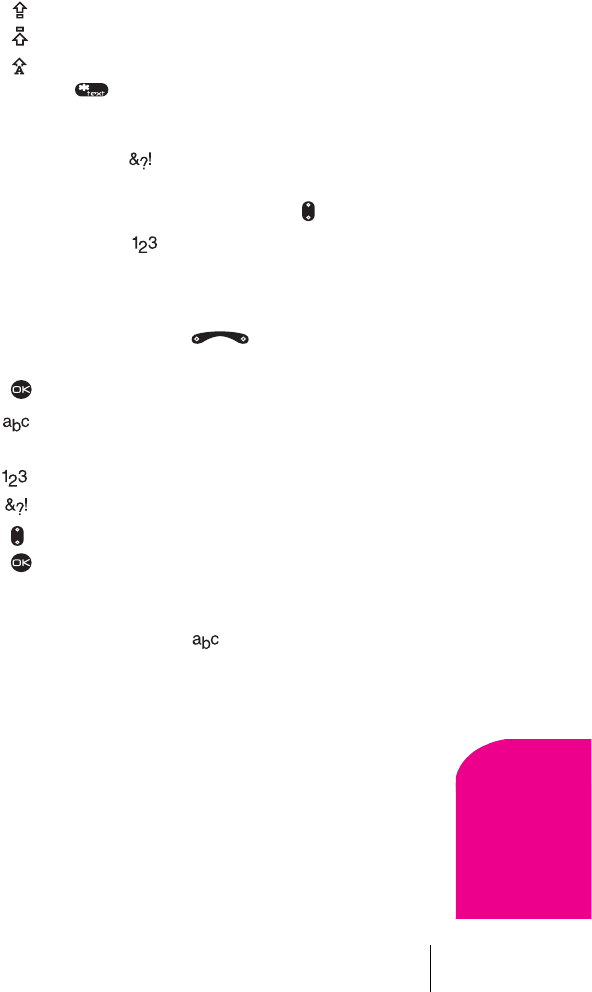
Section 5
Navigating Through Menus and Entering Text 29
Navigating and
Entering Text
5
÷
Capitalizes the next letter
÷
Capitalizes every letter
÷
Capitalizes the first letter of every word
3. Press and hold again until the mode you need appears.
Entering Symbols and Numbers
To enter symbols, select the mode. (See “Selecting a Character Input
Mode” on page 27.) To select a symbol, press the appropriate key
indicated on the display. To view more symbols, press down.
To enter numbers, select the mode and press the appropriate key (see
“Selecting a Character Input Mode” on page 27).
Changing Text Entry Modes
1. From the text entry screen, press right to highlight the
current text entry mode.
2. Press to select it. A list of text entry modes appears:
÷
Normal Alpha
÷
ñ Rapid Entry
÷
Numbers Only
÷
Symbols
3. Press down to scroll through the list.
4. Press to select a text entry mode.
Using Text Entry Modes
Entering Words Letter by Letter in Mode
Press the key once for the first letter, twice for the second letter, and so on.
÷
After the cursor moves right, enter the next letter.
Entering Words Quickly Using ñ Rapid Text Entry
If you wish to enter words quickly, the most efficient method is to use the
eZiText mode. eZiText Input analyzes the letters you enter and guesses at
the word you are trying to spell. The words in the eZiText dictionary have
been organized by general frequency of use, but eZiText also has a special
memory for the words you use often, and as you enter those words,
eZiText learns to bring them up first. eZiText will also enable you to add