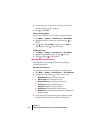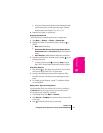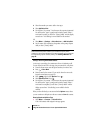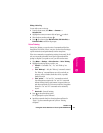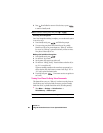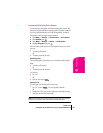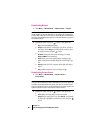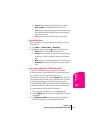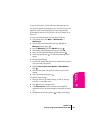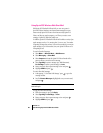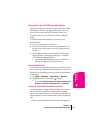Section 14
84 Experiencing Sprint PCS Wireless Web
About the Sprint PCS Wireless Web Browser
Your phone comes equipped with a Browser, which allows you to access
up-to-the- minute information through the Sprint PCS Wireless Web.
You can view specially-designed versions of popular Internet sites,
including Yahoo!
®
, Amazon.com
®
, The Weather Channel
®
and more.
Browsing the Sprint PCS Wireless Web using your phone is different than
using a home computer because sites display specialized text and reduce
their graphics.
The Browser connects to the Internet by placing a call. Note that
appears on the display whenever a call is in progress, just as with a
regular voice call. Service charges vary depending on your service option.
Launching the Sprint PCS Wireless Web Browser
To launch the Wireless Web:
÷
Select Menu → Wireless Web → Web Browser. You’ll see a few
introductory messages as the browser launches.
÷
The first time you use the Browser, you’ll be prompted to enable the
security feature. This automatic process takes 3–6 minutes to
complete and occurs just once. When the process is complete, you're
ready to start using the Sprint PCS Wireless Web.
After setup, the Sprint PCS Wireless Web Home Page appears. This page
gives you access to all sites in the Sprint PCS Wireless Web. Each time you
use the Browser, you may not see the home page because the Browser
displays the page you were viewing when you last exited.
Downloading New Ringers & Screen Savers
To download new ringers or screen savers:
1. Ensure that the URL is entered in the Downloads URL menu. See
“Downloading New Ringers & Screen Savers” in this chapter.
2. Select Menu → Wireless Web → My Downloads → Get New...
3. Press at the notice “Airtime fees apply for browser use.”
4. Scroll to Ringers & More (a & to the left of the item identifies your
selection).
5. Press to launch the browser with the Download URL.
Your options are: