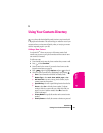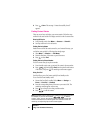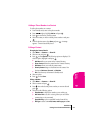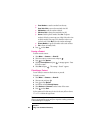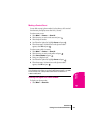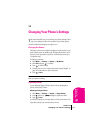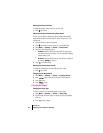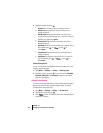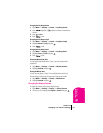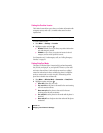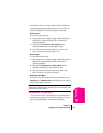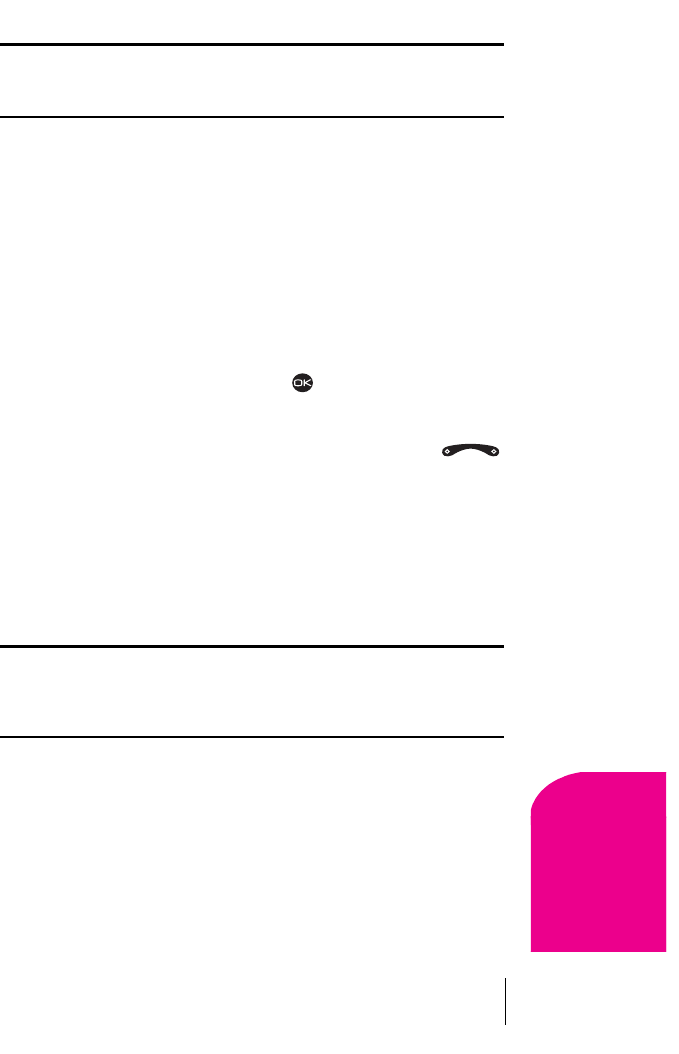
Section 10
Changing Your Phone’s Settings 53
Changing Your
Phone’s Settings
10
Note: Some ringers play through the earpiece. For those ringers, you will
be asked to confirm your choice to hear a sample. Use caution in bringing
the phone close to your ear while samples are playing.
Setting up Business or Personal Ringers
You can assign different ringers to Business calls and Personal calls. This
will help you identify what kind of call is coming in.
1. If you have not already done so, save the contact in your Contacts
Directory and specify it as business or personal. For help, see
“Classifying a Contact” on page 48.
2. Select Menu → Settings → Sounds → Business Call Ring or
Personal Call Ring.
3. Scroll through the list of ringers to hear them play.
4. Select the ringer you want and press .
Setting your Phone to Vibrate for Incoming Calls Only
The quickest way to set the phone to vibrate is to press and hold
right from the home screen. When you do this, however, you silence all
sounds, including key beeps and message alerts. The following procedure
explains how to set the phone to ring or vibrate for an incoming call
only.
÷
Select Menu → Settings → Sounds → Call Ring/Vibe and
choose from
Ring only, Vibrate only, or Vibrate then ring.
Note: If you choose Vibrate then ring, your phone will vibrate for the
majority of the call, and then ring for the remainder. If, however, you have
set your phone to silence all sounds, the phone will not ring for the
remainder of the call.
Selecting Alert Types
You can choose how you want to be alerted of voicemail, pages, text
messages, and Internet messages.
To select an alert type:
1. Select Menu → Settings → Messaging → then the type of alert
(
Message Alert, Web Alert, Page Alert, or Voicemail Alert).