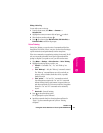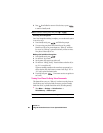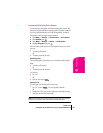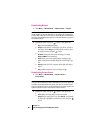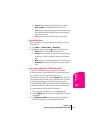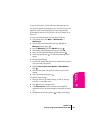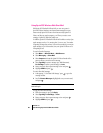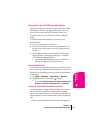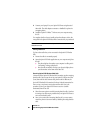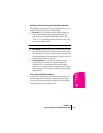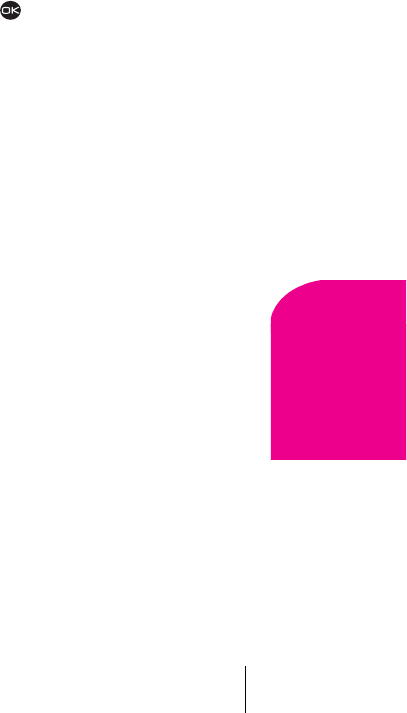
Section 14
Experiencing Sprint PCS Wireless Web 87
Sprint PCS
Wireless Web
14
÷
Get New launches the web browser allowing you to access
Ringers & More to download additional screen savers.
÷
Erase allows you to erase existing screen savers. Erasing a screen
saver deletes it from the downloaded Screen Saver list and the
Screen Saver menu list.
÷
Info provides instructions on how to assign a screen saver.
Setting Web Guard
Web Guard allows you to set alerts that announce the start or end of a
browser session.
1. Select Menu → Wireless Web → Web Guard.
2. Highlight an option, then press to select it. The options are:
÷
At Start alerts you at the start of a browser session.
÷
At End alerts you at the end of a browser session. When exiting
the browser, you will be prompted to respond to “Exit Wireless
Web?”
÷
Both prompts you at both the start and end of a browser session.
÷
No Prompts will not alert you when a browser session starts or
ends.
Understanding My Sprint PCS Wireless Web
My Sprint PCS Wireless Web lets you manage your Wireless Web
bookmarks and create a personalized menu of wireless Internet sites to
give you control over your Internet experience. Log on to
www.sprintpcs.com from your PC, click the
Manage section and locate
your account profile. From there, you can build and modify your menu
by selecting and arranging your favorite web sites into as many as
27 customized folders. When you launch the Sprint PCS Wireless Web on
your Sprint PCS Phone, you will instantly see your personalized menu.
To customize and access My Sprint PCS Wireless Web:
1. From your personal computer, log on to www.sprintpcs.com.
2. Enter the Manage section and enter your Sprint PCS Phone Number
and password.
3. Click My Wireless Web and select the web sites and folders you
would like to include in your personalized Wireless Web.